How to use Find My on iPhone and iPad | Apple Support 2025
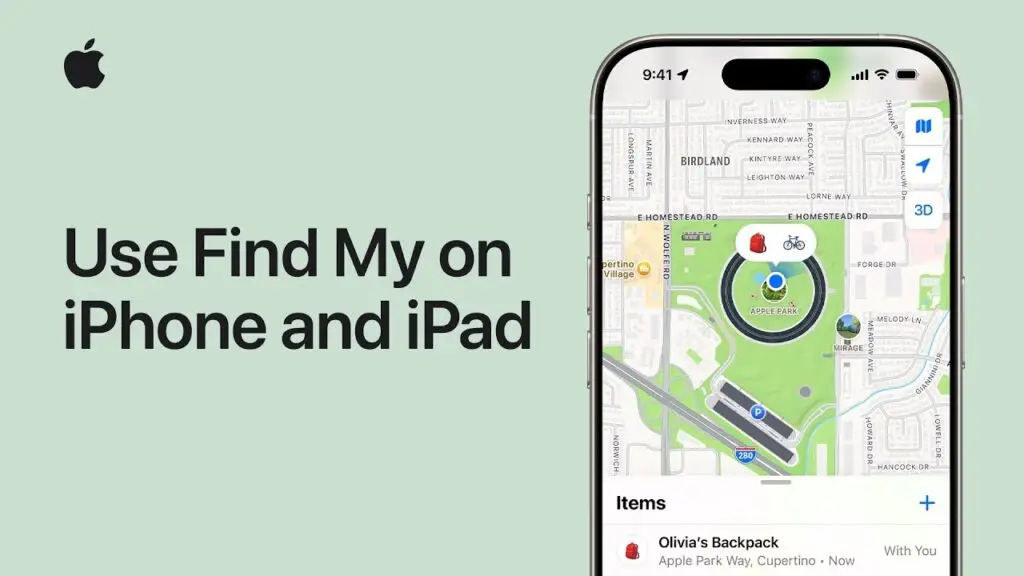
Have you lost your iPhone, iPad, or AirPods? Don’t panic! Find My helps you locate your devices, share your location, and more. In this guide, we’ll walk you through how to use the Find My app on iPhone and iPad effectively.
📺 Watch the full tutorial here
🔎 What Is Find My?
Find My is an Apple security feature that allows you to:
✅ Locate lost Apple devices (iPhone, iPad, MacBook, AirPods, etc.)
✅ Share your location with friends and family easily.
✅ Find items with an attached AirTag (keys, backpack, wallet, etc.)
✅ Customize settings to protect your device, even when offline.
✅ Send your location via satellite, even without Wi-Fi or cellular service.
📌 How to Turn On Find My on iPhone & iPad
Find My automatically turns on when you sign in to iCloud on a new Apple device. However, you can manually check and enable it:
1️⃣ Open Settings
2️⃣ Tap Your Name (Apple ID)
3️⃣ Select Find My
4️⃣ Ensure Find My iPhone/iPad is turned on.
📢 Note: If you’re using AirPods, Apple Watch, or Beats, they are automatically set up when paired with your iPhone.
🛰️ How to Send Your Location via Satellite (Satellite SOS)
If you have no Wi-Fi or cellular network, you can still send your location via Find My with satellite support:
1️⃣ Enable Find My and ensure it’s set up.
2️⃣ When offline, Find My will attempt to connect to a satellite.
3️⃣ Your location will be updated and shared with selected contacts.
This feature is especially useful in emergency situations when traditional networks are unavailable.
📍 How to Locate a Lost iPhone or iPad
If you’ve misplaced your device, follow these steps to find it:
1️⃣ Open the Find My app on another Apple device.
2️⃣ Select the Devices tab.
3️⃣ Choose the missing device from the list.
4️⃣ You will see its last known location on a map.
5️⃣ Use options like:
-
Play Sound (to locate it nearby).
-
Lost Mode (to lock the device and display a contact message).
-
Erase iPhone/iPad (if stolen and cannot be recovered).
📢 Tip: You can also access Find My via iCloud.com on any web browser.
📍 How to Share Your Location with Friends & Family
Want to share your location with loved ones? Here’s how:
1️⃣ Open Find My and go to the People tab.
2️⃣ Tap Start Sharing Location.
3️⃣ Enter the name or phone number of the person you want to share with.
4️⃣ Select Share Indefinitely or set a time limit.
They will now be able to see your location in real-time through Find My.
📍 How to Track Items with an AirTag
Apple’s AirTag helps you track important items. To set up:
1️⃣ Open the Find My app.
2️⃣ Tap Items → Add Item.
3️⃣ Hold your AirTag near your iPhone and follow on-screen instructions.
4️⃣ Once set up, you can track your item in Find My.
📢 Tip: If you lose an AirTag-attached item, use Precision Finding (on iPhone 11 or later) to locate it more accurately.
🛡️ Final Tips for Securing Your Devices
🔹 Always enable Find My as a precaution.
🔹 Use Lost Mode immediately if your device is stolen.
🔹 Set up Family Sharing so your family can help locate your devices.
🔹 If selling your device, remember to remove it from Find My before resetting it.
✅ Stay Protected with Find My!
Find My is an essential tool for securing your Apple devices and staying connected with loved ones. Make sure you have it enabled and understand how to use it effectively.
📺 Watch the official Apple tutorial here
🚀 Did you find this guide helpful? Share it with friends and family so they can secure their devices too! 🎯
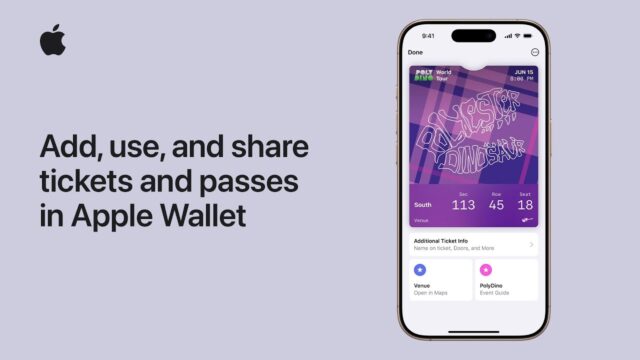
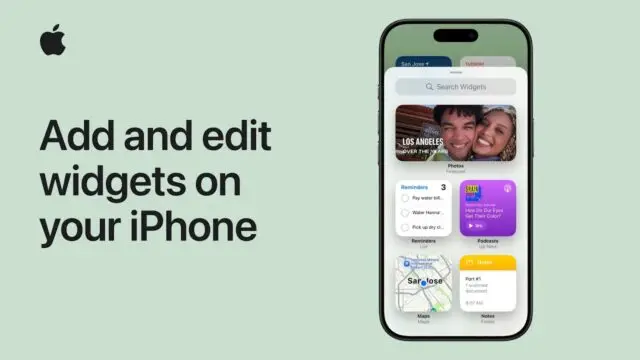
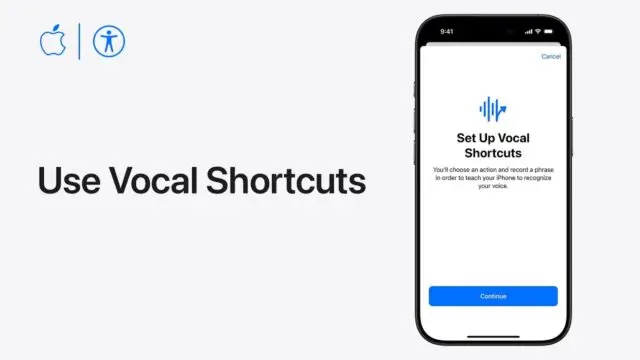
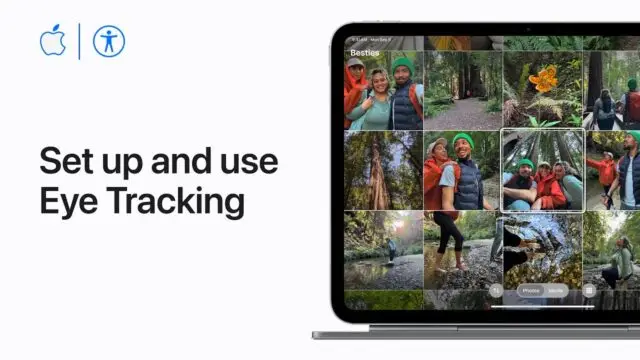
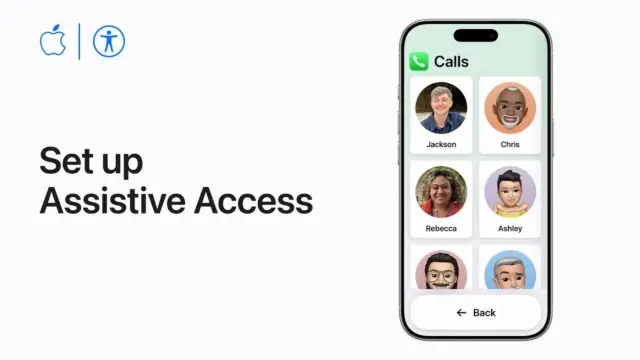
https://shorturl.fm/a0B2m
https://shorturl.fm/oYjg5
https://shorturl.fm/m8ueY
https://shorturl.fm/A5ni8
https://shorturl.fm/N6nl1
https://shorturl.fm/XIZGD
https://shorturl.fm/FIJkD
https://shorturl.fm/YvSxU
https://shorturl.fm/a0B2m
https://shorturl.fm/XIZGD
https://shorturl.fm/Xect5
https://shorturl.fm/xlGWd
https://shorturl.fm/retLL
https://shorturl.fm/VeYJe
https://shorturl.fm/xlGWd
https://shorturl.fm/retLL
https://shorturl.fm/xlGWd
https://shorturl.fm/0EtO1
https://shorturl.fm/ypgnt
Get started instantly—earn on every referral you make! https://shorturl.fm/lSHYg
Share your link and rake in rewards—join our affiliate team! https://shorturl.fm/U3uap
Join our affiliate community and start earning instantly! https://shorturl.fm/Ew6Bl
Join our affiliate program and watch your earnings skyrocket—sign up now! https://shorturl.fm/O95oe
Apply now and receive dedicated support for affiliates! https://shorturl.fm/XxXWQ
Monetize your influence—become an affiliate today! https://shorturl.fm/EYr8e
Tap into unlimited earning potential—become our affiliate partner! https://shorturl.fm/euG6D
Start earning on every sale—become our affiliate partner today! https://shorturl.fm/GKxef
Apply now and receive dedicated support for affiliates! https://shorturl.fm/v2noZ
Unlock exclusive rewards with every referral—apply to our affiliate program now! https://shorturl.fm/Fxh7V
Get rewarded for every recommendation—join our affiliate network! https://shorturl.fm/xTp9h
Share our offers and watch your wallet grow—become an affiliate! https://shorturl.fm/KKptW
Join our affiliate program today and earn generous commissions! https://shorturl.fm/oxpD0
Join our affiliate family and watch your profits soar—sign up today! https://shorturl.fm/W8kmj
Earn passive income this month—become an affiliate partner and get paid! https://shorturl.fm/mcGVz
Tap into a new revenue stream—become an affiliate partner! https://shorturl.fm/ASiD0
Share your unique link and cash in—join now! https://shorturl.fm/Ifujg
Partner with us and earn recurring commissions—join the affiliate program! https://shorturl.fm/609A3
Maximize your earnings with top-tier offers—apply now! https://shorturl.fm/m7cA1
Earn recurring commissions with each referral—enroll today! https://shorturl.fm/2GJoP
Maximize your earnings with top-tier offers—apply now! https://shorturl.fm/D5pZt
Share our products and watch your earnings grow—join our affiliate program! https://shorturl.fm/IBDOQ
Boost your profits with our affiliate program—apply today! https://shorturl.fm/erBBy
Start sharing our link and start earning today! https://shorturl.fm/hBQVr
Earn up to 40% commission per sale—join our affiliate program now! https://shorturl.fm/eGZE6
Get started instantly—earn on every referral you make! https://shorturl.fm/09JMb
Start earning on every sale—become our affiliate partner today! https://shorturl.fm/jcH2A
Promote our brand and watch your income grow—join today! https://shorturl.fm/KwGwq
Start earning on every sale—become our affiliate partner today! https://shorturl.fm/vCsUl
Join our affiliate community and maximize your profits! https://shorturl.fm/rj0EE
Start sharing our link and start earning today! https://shorturl.fm/X1dni
Start earning every time someone clicks—join now! https://shorturl.fm/YA9P2
Drive sales, earn big—enroll in our affiliate program! https://shorturl.fm/parMF
Earn passive income on autopilot—become our affiliate! https://shorturl.fm/qLdU8
Promote our products and earn real money—apply today! https://shorturl.fm/0BhiT
Monetize your traffic with our affiliate program—sign up now! https://shorturl.fm/HHSpr
Join our affiliate family and watch your profits soar—sign up today! https://shorturl.fm/qdwlc
Join our affiliate program and start earning commissions today—sign up now! https://shorturl.fm/oBHsb
Start earning instantly—become our affiliate and earn on every sale! https://shorturl.fm/V6Rsy
Apply now and unlock exclusive affiliate rewards! https://shorturl.fm/TxgzW
Join our affiliate community and maximize your profits—sign up now! https://shorturl.fm/QvgwE
Unlock top-tier commissions—become our affiliate partner now! https://shorturl.fm/gBA8V
Join our affiliate program today and start earning up to 30% commission—sign up now! https://shorturl.fm/n5ovP
Join our affiliate program today and start earning up to 30% commission—sign up now! https://shorturl.fm/wisuC
Apply now and receive dedicated support for affiliates! https://shorturl.fm/XmV5u
Join our affiliate community and maximize your profits—sign up now! https://shorturl.fm/qActm
Drive sales, collect commissions—join our affiliate team! https://shorturl.fm/RHkyL
Share your unique link and cash in—join now! https://shorturl.fm/pVLFu
Drive sales and watch your affiliate earnings soar! https://shorturl.fm/NzGzH
Partner with us and enjoy recurring commission payouts! https://shorturl.fm/2vqqT
Sign up now and access top-converting affiliate offers! https://shorturl.fm/Mv4mp
Join our affiliate community and earn more—register now! https://shorturl.fm/tMB8d
https://shorturl.fm/j5hXP
https://shorturl.fm/KMhKa
https://shorturl.fm/WJagA
https://shorturl.fm/s1vn1
https://shorturl.fm/IQQRd
https://shorturl.fm/zusUx
https://shorturl.fm/V1rpm
https://shorturl.fm/39Xll
https://shorturl.fm/n2Tqo
https://shorturl.fm/uUTXg
https://shorturl.fm/pe26J
https://shorturl.fm/qyLiX
https://shorturl.fm/AJy5J
https://shorturl.fm/txFfn
https://shorturl.fm/mh658
https://shorturl.fm/W08Dq
https://shorturl.fm/h00PV
https://shorturl.fm/crL6e
https://shorturl.fm/u3oHi
https://shorturl.fm/C1311
https://shorturl.fm/Y1J1Y
https://shorturl.fm/Rf0ac
https://shorturl.fm/86yho
https://shorturl.fm/9Mxdn
https://shorturl.fm/qPbX5
https://shorturl.fm/uNcxB
https://shorturl.fm/baaTu
https://shorturl.fm/8Y0y7
https://shorturl.fm/sAKRs
https://shorturl.fm/LbsZr
https://shorturl.fm/XIpAS
https://shorturl.fm/EU3Cs
https://shorturl.fm/PFdrb
https://shorturl.fm/tFuCJ
https://shorturl.fm/ycdpe
https://shorturl.fm/VKxWV
https://shorturl.fm/NMMP4
https://shorturl.fm/Lp4pp
https://shorturl.fm/VuuNE
https://shorturl.fm/uEYht
https://shorturl.fm/LLGAy
https://shorturl.fm/NXgnb
https://shorturl.fm/0fOl9
https://shorturl.fm/4gnJA
https://shorturl.fm/DCIHC
https://shorturl.fm/aZqnM
https://shorturl.fm/3qVnu
https://shorturl.fm/9nPOx
https://shorturl.fm/nMscw
https://shorturl.fm/BMw0u
https://shorturl.fm/OPFsr
https://shorturl.fm/n0rlP
https://shorturl.fm/LbT7z
https://shorturl.fm/0wUla
https://shorturl.fm/nJQEe
https://shorturl.fm/laK98
https://shorturl.fm/R8NmP
https://shorturl.fm/b5FRu
https://shorturl.fm/FTF6P
https://shorturl.fm/su6WD
https://shorturl.fm/p5Yjf
https://shorturl.fm/AHNRL
https://shorturl.fm/SzN8m
https://shorturl.fm/RsPxt
50i6p9
https://shorturl.fm/UL6Oj
https://shorturl.fm/9ELrG
https://shorturl.fm/CkkRq
https://shorturl.fm/TuaSX
https://shorturl.fm/NcRLk
https://shorturl.fm/AJbvf
https://shorturl.fm/ptQzU
https://shorturl.fm/UIfDi
https://shorturl.fm/32GMu
https://shorturl.fm/wddUR
https://shorturl.fm/IQAtu
https://shorturl.fm/AvOOk
https://shorturl.fm/MEDye
https://shorturl.fm/QcdPx
https://shorturl.fm/J3kJA
https://shorturl.fm/rZAWf
https://shorturl.fm/GvsXn
https://shorturl.fm/OtNEj
https://shorturl.fm/3f1XF
https://shorturl.fm/4VpZE
https://shorturl.fm/YWsZy
https://shorturl.fm/IrCeP
https://shorturl.fm/O4zDb
https://shorturl.fm/Lljyq
https://shorturl.fm/ZuBus
https://shorturl.fm/z7W4G
https://shorturl.fm/N8jmu
https://shorturl.fm/D7B54
https://shorturl.fm/xaWZ0
https://shorturl.fm/wPN5H
https://shorturl.fm/GMZPl
https://shorturl.fm/Eo55A
https://shorturl.fm/K99UM
https://shorturl.fm/EAfaN
https://shorturl.fm/Qlf5K
https://shorturl.fm/RbxxF
https://shorturl.fm/vfXcC
https://shorturl.fm/BU5BZ
https://shorturl.fm/ugu3G
https://shorturl.fm/T0mpA
https://shorturl.fm/grXUH
https://shorturl.fm/4fsOf
https://shorturl.fm/OzeCi
https://shorturl.fm/p72aJ
https://shorturl.fm/EIMf8
https://shorturl.fm/BxzJu
https://shorturl.fm/vpi9b
https://shorturl.fm/v8DSA
https://shorturl.fm/8kBbq
https://shorturl.fm/qMzC0
https://shorturl.fm/gdlRZ
https://shorturl.fm/szYlc
https://shorturl.fm/h8sZ8
https://shorturl.fm/e6txP
https://shorturl.fm/4ePyU
https://shorturl.fm/cGj1F
https://shorturl.fm/vSEhn
https://shorturl.fm/7tPTp
https://shorturl.fm/MFZRY
https://shorturl.fm/6SYSV
https://shorturl.fm/ATulQ
https://shorturl.fm/25XNL
https://shorturl.fm/o1IdC
https://shorturl.fm/CND5C
https://shorturl.fm/wphWR
https://shorturl.fm/NX529
https://shorturl.fm/Ok9dd
https://shorturl.fm/INfyp
https://shorturl.fm/FnnfD
https://shorturl.fm/snevO
https://shorturl.fm/RctNB
https://shorturl.fm/9i60D
https://shorturl.fm/KQ6mx
https://shorturl.fm/m6V0O
https://shorturl.fm/UNySH
ku26cj
https://shorturl.fm/5DDwS
https://shorturl.fm/TmC1E
https://shorturl.fm/okLtv
https://shorturl.fm/IH7Ae
https://shorturl.fm/KtReq
https://shorturl.fm/kgQLR
https://shorturl.fm/GhZkI
https://shorturl.fm/2AcrX
https://shorturl.fm/QWGs8
https://shorturl.fm/JDTFQ
https://shorturl.fm/t0Eqk
https://shorturl.fm/cPguS
https://shorturl.fm/K2r7r
https://shorturl.fm/LXJAU
https://shorturl.fm/NgnvZ
https://shorturl.fm/ryIVV
https://shorturl.fm/c5j3b
https://shorturl.fm/Ih995
https://shorturl.fm/xNTne
https://shorturl.fm/LgI3j
https://shorturl.fm/j0Raz
https://shorturl.fm/0cfip
https://shorturl.fm/OBAut
https://shorturl.fm/sjev7
https://shorturl.fm/h6B3I
https://shorturl.fm/BWD2e
https://shorturl.fm/ddB1K
https://shorturl.fm/E2SoW
https://shorturl.fm/AMvkB
https://shorturl.fm/AJRva
https://shorturl.fm/S5Cbl
https://shorturl.fm/L0hLf
https://shorturl.fm/8UB2X
https://shorturl.fm/w2Csz
https://shorturl.fm/5MGR3
https://shorturl.fm/sO0KA
https://shorturl.fm/5DPiF
https://shorturl.fm/eo1V1
https://shorturl.fm/IoT5T
https://shorturl.fm/XrzRJ
https://shorturl.fm/R5MYp
https://shorturl.fm/MD70y
https://shorturl.fm/49aB6
https://shorturl.fm/7tl2K
https://shorturl.fm/8uwNJ
https://shorturl.fm/MiCAg
https://shorturl.fm/xW3II
https://shorturl.fm/0Ddm1
https://shorturl.fm/xuTwy
https://shorturl.fm/aGI21
https://shorturl.fm/4NKcd
https://shorturl.fm/ZFlRJ
https://shorturl.fm/kGkb7
https://shorturl.fm/ZvmYn
https://shorturl.fm/Vh1Lq
https://shorturl.fm/lfzrM
https://shorturl.fm/qePjQ
https://shorturl.fm/fmlRU
https://shorturl.fm/O6cKT
https://shorturl.fm/p6x6M
https://shorturl.fm/0WP8a
https://shorturl.fm/fFQao
https://shorturl.fm/iHjRY
https://shorturl.fm/f0EDd
https://shorturl.fm/fknOI
https://shorturl.fm/ZDCdO
https://shorturl.fm/wQnaw
https://shorturl.fm/0PQyE
https://shorturl.fm/0pM0w
https://shorturl.fm/UjuWu
https://shorturl.fm/FP0EI
https://shorturl.fm/XF9Vf
https://shorturl.fm/Tcclv
https://shorturl.fm/7dt59
https://shorturl.fm/iXbFp
https://shorturl.fm/scWSk
https://shorturl.fm/paP8P
https://shorturl.fm/K3aLv
https://shorturl.fm/geqJw
https://shorturl.fm/D98s0
https://shorturl.fm/hHjOn
https://shorturl.fm/soZnz
https://shorturl.fm/46Uee
https://shorturl.fm/zy2ZQ
https://shorturl.fm/QCDgm
https://shorturl.fm/g2L3A
https://shorturl.fm/NBGA5
https://shorturl.fm/mbf2n
https://shorturl.fm/iItyy
https://shorturl.fm/PVUlB
https://shorturl.fm/nHmxF
https://shorturl.fm/5f4s3
https://shorturl.fm/PHLmC
https://shorturl.fm/ObfsT
https://shorturl.fm/QkQsL
https://shorturl.fm/7nUPQ
https://shorturl.fm/1A2Zp
https://shorturl.fm/60eIq
https://shorturl.fm/dX30b
https://shorturl.fm/g5b3i
https://shorturl.fm/KUVQ9
https://shorturl.fm/RqYz3
https://shorturl.fm/SDPIV
https://shorturl.fm/ClV7D
https://shorturl.fm/9MA5M
https://shorturl.fm/FBTWN
https://shorturl.fm/WmuR0
https://shorturl.fm/17OG7
https://shorturl.fm/YK9vR
https://shorturl.fm/kDc42
https://shorturl.fm/1tIr3
https://shorturl.fm/y6DXb
https://shorturl.fm/QInem
https://shorturl.fm/9fj2n
https://shorturl.fm/NYTxJ
https://shorturl.fm/bG5tC
https://shorturl.fm/2JsHN
https://shorturl.fm/3AFIM
https://shorturl.fm/Vqet5
https://shorturl.fm/0hyvw
https://shorturl.fm/Oly9f
https://shorturl.fm/tXsvM
https://shorturl.fm/V9s7F
https://shorturl.fm/Y1Ilw
https://shorturl.fm/KdRkT
https://shorturl.fm/aPWMJ
https://shorturl.fm/ns9uG
https://shorturl.fm/97kDM
https://shorturl.fm/HngTI
https://shorturl.fm/M0dBO
https://shorturl.fm/X20MR
https://shorturl.fm/RrIAi
https://shorturl.fm/bBZGY
https://shorturl.fm/bPriu
https://shorturl.fm/9grI3
https://shorturl.fm/HCoXG
https://shorturl.fm/NW8XB
https://shorturl.fm/banUm
https://shorturl.fm/ZxWOj
https://shorturl.fm/5Kw9s
https://shorturl.fm/2nNjl
https://shorturl.fm/NJsMJ
https://shorturl.fm/nytkf
https://shorturl.fm/4sMdf
https://shorturl.fm/c0UVJ
https://shorturl.fm/BuQE4
https://shorturl.fm/SW1a9
https://shorturl.fm/ticQd
https://shorturl.fm/AP9Py
https://shorturl.fm/7FMtX
https://shorturl.fm/YE8Z8
https://shorturl.fm/7qlu6
https://shorturl.fm/D6C9X
https://shorturl.fm/o5aKo
https://shorturl.fm/5j1O9
https://shorturl.fm/JEN2b
https://shorturl.fm/s1RTN
https://shorturl.fm/sZXSJ
https://shorturl.fm/KAVIa
https://shorturl.fm/QNpYh
https://shorturl.fm/EfsFE
https://shorturl.fm/gPwSt
https://shorturl.fm/DlOJT
https://shorturl.fm/e0v3M
https://shorturl.fm/xF68z
https://shorturl.fm/5txKY
https://shorturl.fm/Pl9K6
https://shorturl.fm/PB4gA
https://shorturl.fm/vx9vp
https://shorturl.fm/wHAJY
https://shorturl.fm/GW7Ay
https://shorturl.fm/mZQgf
https://shorturl.fm/DFGr9
https://shorturl.fm/fQ7L8
https://shorturl.fm/9KXyC
https://shorturl.fm/Mldtz
https://shorturl.fm/K4nah
https://shorturl.fm/JOh9p
https://shorturl.fm/y7wqs