How to set up Assistive Access on your iPhone or iPad | Apple Support
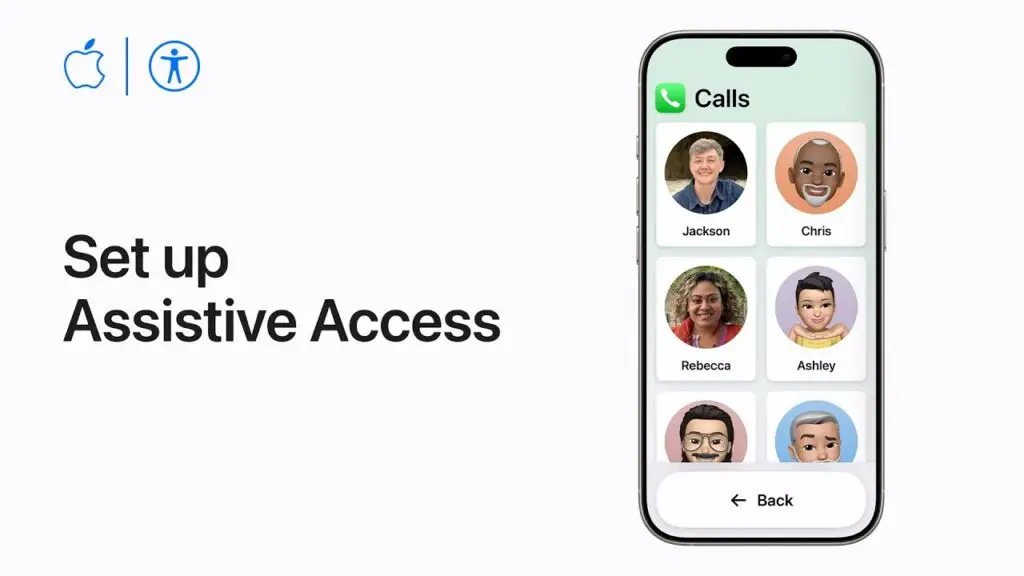
Assistive Access is a powerful accessibility feature on iPhone and iPad designed to help users with cognitive disabilities enjoy a simplified, focused experience. In this guide, you’ll learn how a trusted supporter can set it up and customize it for a user’s needs—improving both usability and independence.
What is Assistive Access?
Assistive Access streamlines the iOS interface to make it more accessible for individuals who may find standard navigation challenging. It offers:
-
Simplified layouts (grid or row view)
-
Customizable apps with limited functionality
-
Easy navigation with consistent Back buttons
-
A dedicated passcode for security and control
Step-by-Step: How to Set Up Assistive Access
1. Access the Feature
Navigate to Settings > Accessibility, scroll to the bottom, and tap Assistive Access.
2. Begin Setup
Tap Set Up Assistive Access > Continue. Ensure the user is signed into their Apple ID on the device. You can change the Apple Account if necessary.
3. Choose Display Style
Select a layout—Row (for text preference) or Grid (for visual preference). Tap Continue.
4. Add Apps to Use
Select apps to include. Some apps, like Calls, offer additional customization:
-
Limit calls to contacts or anyone
-
Add Favorites for quick access
-
Choose contact methods (Phone, FaceTime)
-
Enable keypad and speaker options
5. Include Other Apps
You can add any installed app. These will feature a unified Back button to simplify navigation.
6. Create an Assistive Access Passcode
Set a unique passcode (different from the device passcode). Optionally, set a recovery Apple ID as a backup to exit Assistive Access if the passcode is forgotten.
7. Finish Setup
Follow prompts to complete setup. Tap Start Using Assistive Access or Enter Later if you want to delay activation.
Using Assistive Access
Once activated:
-
The device enters a simplified mode.
-
Navigation is easy with persistent Back buttons.
-
Triple-clicking the side button opens accessibility shortcuts.
-
Users can return to the Home Screen or exit Assistive Access using the passcode.
Additional Settings
In Accessibility > Assistive Access, you can:
-
Change wallpaper
-
Show/hide time on the lock screen
-
Customize accessibility shortcuts
Assistive Access empowers users with cognitive challenges by providing a more intuitive and manageable iPhone or iPad experience.
Explore more accessibility insights and tech guides at Xreviu.com
Written by: Apple Support
Author profile: https://www.youtube.com/@applesupport
Tags
assistive access, iphone accessibility, ipad accessibility, cognitive disabilities, apple support, ios features, iphone setup, simplified interface, accessibility tips, tech guide, xreviu
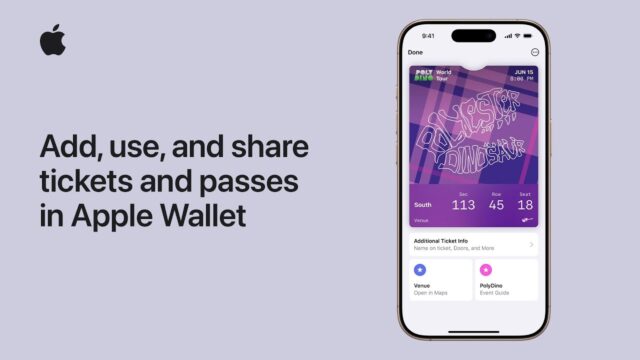
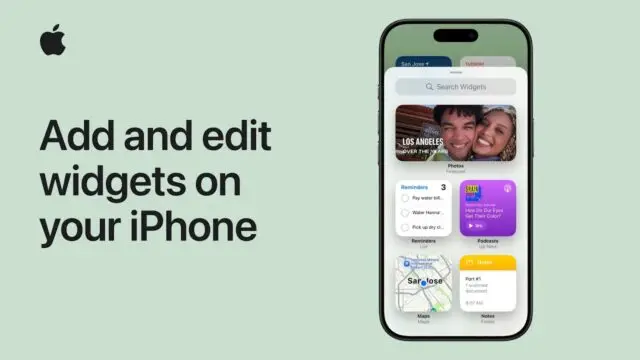
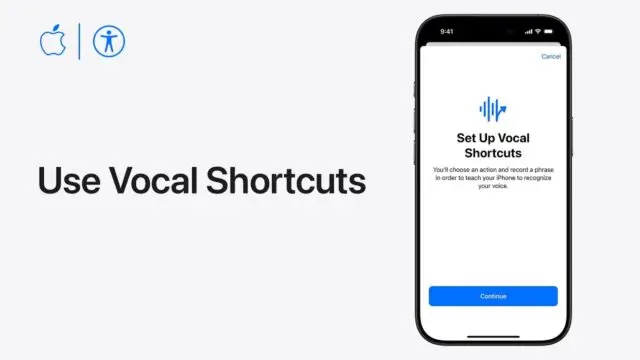
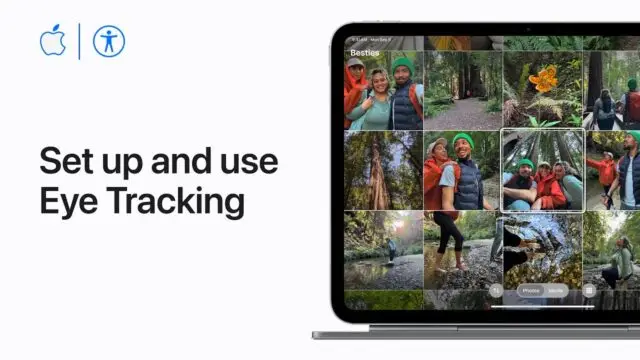
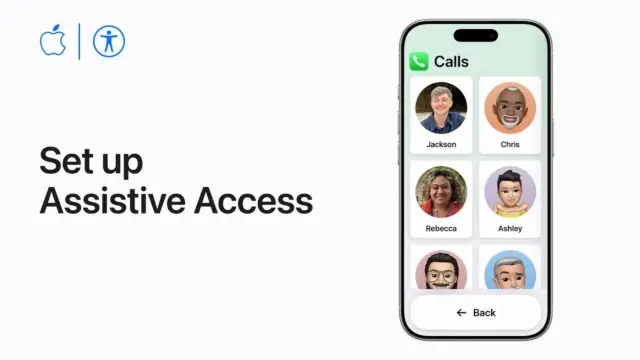
https://shorturl.fm/FIJkD
https://shorturl.fm/TbTre
https://shorturl.fm/oYjg5
https://shorturl.fm/68Y8V
https://shorturl.fm/j3kEj
https://shorturl.fm/m8ueY
https://shorturl.fm/j3kEj
https://shorturl.fm/5JO3e
https://shorturl.fm/j3kEj
https://shorturl.fm/5JO3e
https://shorturl.fm/Xect5
https://shorturl.fm/nqe5E
https://shorturl.fm/DA3HU
https://shorturl.fm/f4TEQ
https://shorturl.fm/ypgnt
https://shorturl.fm/xlGWd
https://shorturl.fm/fSv4z
j7btg7
Become our affiliate and watch your wallet grow—apply now! https://shorturl.fm/fpzyf
Share our link, earn real money—signup for our affiliate program! https://shorturl.fm/MkbQx
Earn recurring commissions with each referral—enroll today! https://shorturl.fm/My1Sn
Apply now and receive dedicated support for affiliates! https://shorturl.fm/XxXWQ
Share our products, earn up to 40% per sale—apply today! https://shorturl.fm/cpkq1
Get paid for every referral—sign up for our affiliate program now! https://shorturl.fm/dEWrL
Grow your income stream—apply to our affiliate program today! https://shorturl.fm/IFQMD
Start earning every time someone clicks—join now! https://shorturl.fm/Mapug
Join our affiliate program and watch your earnings skyrocket—sign up now! https://shorturl.fm/j9r3F
Share our offers and watch your wallet grow—become an affiliate! https://shorturl.fm/wsPEs
Boost your income effortlessly—join our affiliate network now! https://shorturl.fm/DXJq6
Share your unique link and earn up to 40% commission! https://shorturl.fm/MYwge
Unlock exclusive rewards with every referral—apply to our affiliate program now! https://shorturl.fm/fLCpr
Refer friends and colleagues—get paid for every signup! https://shorturl.fm/J4R5Y
Get paid for every referral—sign up for our affiliate program now! https://shorturl.fm/0nPZt
Start earning instantly—become our affiliate and earn on every sale! https://shorturl.fm/Xj7El
Monetize your audience with our high-converting offers—apply today! https://shorturl.fm/Pw8OO
Refer and earn up to 50% commission—join now! https://shorturl.fm/NtRNn
Refer and earn up to 50% commission—join now! https://shorturl.fm/y99tR
Boost your income—enroll in our affiliate program today! https://shorturl.fm/cDz7F
Turn your traffic into cash—join our affiliate program! https://shorturl.fm/31aB4
Share our offers and watch your wallet grow—become an affiliate! https://shorturl.fm/Q3t5i
Share our products and watch your earnings grow—join our affiliate program! https://shorturl.fm/i4Neg
Turn your audience into earnings—become an affiliate partner today! https://shorturl.fm/QGqQG
Get paid for every referral—sign up for our affiliate program now! https://shorturl.fm/khHSX
Sign up now and access top-converting affiliate offers! https://shorturl.fm/9F6nX
Earn up to 40% commission per sale—join our affiliate program now! https://shorturl.fm/eGZE6
Promote our brand and get paid—enroll in our affiliate program! https://shorturl.fm/j6gT0
Promote our products—get paid for every sale you generate! https://shorturl.fm/Mii1q
Unlock exclusive rewards with every referral—apply to our affiliate program now! https://shorturl.fm/nBghJ
Get started instantly—earn on every referral you make! https://shorturl.fm/5rgDH
Apply now and unlock exclusive affiliate rewards! https://shorturl.fm/ALXsQ
Your audience, your profits—become an affiliate today! https://shorturl.fm/KLbaW
Share our products, earn up to 40% per sale—apply today! https://shorturl.fm/IW6cE
Earn passive income on autopilot—become our affiliate! https://shorturl.fm/y7lXN
Maximize your income with our high-converting offers—join as an affiliate! https://shorturl.fm/GwXnd
Promote our brand and get paid—enroll in our affiliate program! https://shorturl.fm/uxYbk
Turn your traffic into cash—join our affiliate program! https://shorturl.fm/YKrVL
Apply now and unlock exclusive affiliate rewards! https://shorturl.fm/ewU4E
Boost your income effortlessly—join our affiliate network now! https://shorturl.fm/3soeZ
Apply now and receive dedicated support for affiliates! https://shorturl.fm/tM95g
Join our affiliate program and start earning commissions today—sign up now! https://shorturl.fm/7KQ26
Start profiting from your network—sign up today! https://shorturl.fm/QjWyh
Share your unique link and cash in—join now! https://shorturl.fm/E0w5f
Refer friends, collect commissions—sign up now! https://shorturl.fm/IF6Ni
Turn your network into income—apply to our affiliate program! https://shorturl.fm/njnCg
Sign up now and access top-converting affiliate offers! https://shorturl.fm/yHxMH
Earn recurring commissions with each referral—enroll today! https://shorturl.fm/H38bA
Share our products, reap the rewards—apply to our affiliate program! https://shorturl.fm/JoIoY
Monetize your traffic with our affiliate program—sign up now! https://shorturl.fm/XtDbR
Start profiting from your traffic—sign up today! https://shorturl.fm/Ot6gQ
Earn passive income with every click—sign up today! https://shorturl.fm/nS1nb
Your network, your earnings—apply to our affiliate program now! https://shorturl.fm/1c3OQ
Tap into a new revenue stream—become an affiliate partner! https://shorturl.fm/C6QvS
Maximize your income with our high-converting offers—join as an affiliate! https://shorturl.fm/V74lz
https://shorturl.fm/YnFw8
https://shorturl.fm/0E282
https://shorturl.fm/VMuPp
https://shorturl.fm/WUfUK
https://shorturl.fm/IQQRd
https://shorturl.fm/d8Wip
https://shorturl.fm/18xpe
https://shorturl.fm/mkEur
https://shorturl.fm/mkEur
https://shorturl.fm/qthZK
https://shorturl.fm/bsHER
https://shorturl.fm/uUTXg
https://shorturl.fm/etCv6
https://shorturl.fm/8XsRx
https://shorturl.fm/xoeDz
https://shorturl.fm/Z3NRd
https://shorturl.fm/gXByJ
https://shorturl.fm/QRfmn
https://shorturl.fm/wHFk6
https://shorturl.fm/F25fW
https://shorturl.fm/JLLO4
https://shorturl.fm/71rJp
https://shorturl.fm/3B8f1
https://shorturl.fm/arthD
https://shorturl.fm/0odU7
https://shorturl.fm/9Mxdn
https://shorturl.fm/mLukk
https://shorturl.fm/1sZTt
https://shorturl.fm/Wqz31
https://shorturl.fm/G1KDi
https://shorturl.fm/sAKRs
https://shorturl.fm/jUT9U
https://shorturl.fm/YJ6Qd
https://shorturl.fm/rMeGq
https://shorturl.fm/Y3hpU
https://shorturl.fm/wvzhn
https://shorturl.fm/N4Ezl
https://shorturl.fm/bxbCN
https://shorturl.fm/p9E8w
https://shorturl.fm/tFuCJ
https://shorturl.fm/h5pYW
https://shorturl.fm/X3I62
https://shorturl.fm/WDNa2
https://shorturl.fm/FAubH
https://shorturl.fm/zmqbI
https://shorturl.fm/okq1R
https://shorturl.fm/vvxAi
https://shorturl.fm/XXj6D
https://shorturl.fm/xy8kv
https://shorturl.fm/Qlj0J
https://shorturl.fm/QRCfm
https://shorturl.fm/oKWo7
https://shorturl.fm/Yoznd
https://shorturl.fm/iKQD4
https://shorturl.fm/xMRLv
https://shorturl.fm/Y7647
https://shorturl.fm/n0rlP
https://shorturl.fm/CvH8e
https://shorturl.fm/l4vR9
https://shorturl.fm/oUbfT
https://shorturl.fm/Y6tnH
https://shorturl.fm/KZXSX
https://shorturl.fm/IJiLx
https://shorturl.fm/D8dC6
https://shorturl.fm/ntZwD
https://shorturl.fm/od7Jn
https://shorturl.fm/DaeUA
https://shorturl.fm/iEHUS
https://shorturl.fm/gTbQh
https://shorturl.fm/jjbS7
https://shorturl.fm/NtyF2
https://shorturl.fm/qTggT
https://shorturl.fm/vhkjP
https://shorturl.fm/Tr6dO
https://shorturl.fm/9lw9z
https://shorturl.fm/gjrAd
https://shorturl.fm/AvOOk
https://shorturl.fm/QWf9r
https://shorturl.fm/F30Ha
https://shorturl.fm/PKIeC
https://shorturl.fm/Dkit6
https://shorturl.fm/Ud355
https://shorturl.fm/njqzq
https://shorturl.fm/nrTYP
https://shorturl.fm/nZZ9h
https://shorturl.fm/uS3P0
https://shorturl.fm/z7W4G
https://shorturl.fm/O4pEW
https://shorturl.fm/SySjD
https://shorturl.fm/y0oKq
https://shorturl.fm/sP0QZ
https://shorturl.fm/f6Cot
https://shorturl.fm/kdxnw
https://shorturl.fm/q3dJn
https://shorturl.fm/cn28h
https://shorturl.fm/Eo55A
https://shorturl.fm/h0nju
https://shorturl.fm/oGeqs
https://shorturl.fm/z9qZ4
https://shorturl.fm/7KiZL
https://shorturl.fm/hcEkP
https://shorturl.fm/W7yp9
https://shorturl.fm/xVfmV
https://shorturl.fm/fC6d3
https://shorturl.fm/ugu3G
https://shorturl.fm/HNl93
https://shorturl.fm/4wO8g
https://shorturl.fm/C8L4f
https://shorturl.fm/Eff57
https://shorturl.fm/h1DWt
https://shorturl.fm/r9Ew4
https://shorturl.fm/g6J0A
https://shorturl.fm/lr7xw
https://shorturl.fm/tpNko
https://shorturl.fm/rTCQZ
https://shorturl.fm/yR024
https://shorturl.fm/tyl7r
https://shorturl.fm/x2WFD
https://shorturl.fm/xCqZW
https://shorturl.fm/HzS5c
https://shorturl.fm/kbfzY
https://shorturl.fm/NhAkQ
https://shorturl.fm/cTI6B
https://shorturl.fm/UM8nz
https://shorturl.fm/T4r32
https://shorturl.fm/SggWB
https://shorturl.fm/RBqqx
https://shorturl.fm/v3nbC
https://shorturl.fm/OYera
https://shorturl.fm/bJ32w
https://shorturl.fm/WbarI
https://shorturl.fm/JhxGI
https://shorturl.fm/ATulQ
https://shorturl.fm/JFhai
https://shorturl.fm/3GZvP
https://shorturl.fm/3VHmD
https://shorturl.fm/E4LsI
https://shorturl.fm/Psyrb
https://shorturl.fm/pzzJI
https://shorturl.fm/39AEL
https://shorturl.fm/CMYbA
https://shorturl.fm/opLev
https://shorturl.fm/wmSL8
https://shorturl.fm/9i60D
https://shorturl.fm/N57TK
https://shorturl.fm/Hx8vO
https://shorturl.fm/s5Kaj
https://shorturl.fm/IrdfL
https://shorturl.fm/FLJPh
https://shorturl.fm/q7XoW
https://shorturl.fm/0NsBt
https://shorturl.fm/ZSSyX
https://shorturl.fm/wZgEo
https://shorturl.fm/seO4y
https://shorturl.fm/FXdVv
https://shorturl.fm/a8RT2
https://shorturl.fm/nL5xk
https://shorturl.fm/eUkTE
https://shorturl.fm/tBGxQ
https://shorturl.fm/IZnQu
https://shorturl.fm/Mbsa7
https://shorturl.fm/f5XzC
https://shorturl.fm/iSGTr
https://shorturl.fm/s8m8E
https://shorturl.fm/YeUBu
https://shorturl.fm/R9WGr
https://shorturl.fm/dmltW
https://shorturl.fm/GaPAq
https://shorturl.fm/BWD2e
https://shorturl.fm/6wZGP
https://shorturl.fm/2c4qG
https://shorturl.fm/HF9kd
https://shorturl.fm/TaDwY
https://shorturl.fm/WZNcQ
https://shorturl.fm/m5Ac1
https://shorturl.fm/w8k7K
https://shorturl.fm/JAvka
https://shorturl.fm/IeZBM
https://shorturl.fm/IBJaT
https://shorturl.fm/y0T8h
https://shorturl.fm/Jxxnv
https://shorturl.fm/oupWt
https://shorturl.fm/Xx8MV
https://shorturl.fm/ZBx62
https://shorturl.fm/lIBvV
https://shorturl.fm/yS1ud
https://shorturl.fm/2XCy8
https://shorturl.fm/RvagZ
https://shorturl.fm/XqPH3
https://shorturl.fm/VhFSs
https://shorturl.fm/qlDEN
https://shorturl.fm/yhXA3
https://shorturl.fm/sk1MV
https://shorturl.fm/DPnwz
https://shorturl.fm/1ug14
https://shorturl.fm/J0hoN
https://shorturl.fm/hDq1S
https://shorturl.fm/1FLF8
https://shorturl.fm/r7ty3
https://shorturl.fm/4SEjs
https://shorturl.fm/LpzSh
https://shorturl.fm/e9moI
https://shorturl.fm/WzfEb
https://shorturl.fm/KPFPx
https://shorturl.fm/d6FAX
https://shorturl.fm/h6nts
https://shorturl.fm/kn27W
https://shorturl.fm/ZyZkO
https://shorturl.fm/STIi6
https://shorturl.fm/fmlRU
https://shorturl.fm/z2T29
https://shorturl.fm/4rLlF
https://shorturl.fm/Is7jP
https://shorturl.fm/lZj2p
https://shorturl.fm/MQ1fM
https://shorturl.fm/JUaGq
https://shorturl.fm/WYv8d
https://shorturl.fm/NGkrt
https://shorturl.fm/LDQvN
https://shorturl.fm/CqmNL
https://shorturl.fm/Kr1hj
https://shorturl.fm/OawX7
https://shorturl.fm/eSwK5
https://shorturl.fm/GAoJi
https://shorturl.fm/c0Sub
https://shorturl.fm/AoAiF
https://shorturl.fm/b8L3Y
https://shorturl.fm/iqLOU
https://shorturl.fm/QMmrK
https://shorturl.fm/whxmB
https://shorturl.fm/LEnn3
https://shorturl.fm/pa64M
https://shorturl.fm/eoW4c
https://shorturl.fm/6cCxg
https://shorturl.fm/6xqJD
https://shorturl.fm/6q1l9
https://shorturl.fm/hqUCY
https://shorturl.fm/hXBUB
https://shorturl.fm/E2F15
https://shorturl.fm/Jfn4Y
https://shorturl.fm/CQJrq
https://shorturl.fm/oP3vm
https://shorturl.fm/ZqYX0
https://shorturl.fm/ObfsT
https://shorturl.fm/dtIaR
https://shorturl.fm/ONWM9
https://shorturl.fm/LfoHl
https://shorturl.fm/Unoeg
https://shorturl.fm/IbMW9
https://shorturl.fm/mJqip
https://shorturl.fm/xWQD1
https://shorturl.fm/mlBp4
https://shorturl.fm/XUItA
https://shorturl.fm/4Uw6X
https://shorturl.fm/q4B4A
https://shorturl.fm/wXZSF
https://shorturl.fm/yUCvl
https://shorturl.fm/4SGv1
https://shorturl.fm/diA4V
https://shorturl.fm/afmjP
https://shorturl.fm/ZhfRO
https://shorturl.fm/I1QHD
https://shorturl.fm/x3WrG
https://shorturl.fm/qK3X2
https://shorturl.fm/fbBNP
https://shorturl.fm/wqFa9
https://shorturl.fm/YK9vR
https://shorturl.fm/P8RZG
https://shorturl.fm/WhdjD
https://shorturl.fm/i5hjY
https://shorturl.fm/5a26A
https://shorturl.fm/E3CYd
https://shorturl.fm/OVZWN
https://shorturl.fm/FTGUf
https://shorturl.fm/orAWZ
https://shorturl.fm/ZavvF
https://shorturl.fm/DWmN8
https://shorturl.fm/DWmN8
https://shorturl.fm/8Epom
https://shorturl.fm/jH0wV
https://shorturl.fm/ldC0u
https://shorturl.fm/UdE02
https://shorturl.fm/LvJxO
https://shorturl.fm/YKb4v
https://shorturl.fm/s1Urp
https://shorturl.fm/ySwrf
https://shorturl.fm/XGFCf
https://shorturl.fm/HIHjq
https://shorturl.fm/9zxP8
https://shorturl.fm/luCrX
https://shorturl.fm/ND8wY
https://shorturl.fm/eoIKc
https://shorturl.fm/Rfuj0
https://shorturl.fm/QYh1b
https://shorturl.fm/hNjHX
https://shorturl.fm/LHqci
https://shorturl.fm/gE3ad
https://shorturl.fm/Z7Y9g
https://shorturl.fm/9M39z
https://shorturl.fm/BjxwF
https://shorturl.fm/a2Vek
https://shorturl.fm/70070
https://shorturl.fm/9c0fZ
https://shorturl.fm/D6C9X
https://shorturl.fm/wjXSz
https://shorturl.fm/hb5PX
https://shorturl.fm/KYFv4
https://shorturl.fm/BU7ua
https://shorturl.fm/IR50f
https://shorturl.fm/WOfdC
https://shorturl.fm/PBwz3
https://shorturl.fm/w8xPB
https://shorturl.fm/T8CaV
https://shorturl.fm/A7Gli
https://shorturl.fm/eYd77
https://shorturl.fm/lyllx
https://shorturl.fm/WpbCi
https://shorturl.fm/6krtT
https://shorturl.fm/RO2Gv
https://shorturl.fm/FJWTg
https://shorturl.fm/UQUGl
https://shorturl.fm/3JHzq
https://shorturl.fm/7OOXm
https://shorturl.fm/uEUf9
https://shorturl.fm/R4DWa
https://shorturl.fm/sypeu
https://shorturl.fm/RFGf8
https://shorturl.fm/B1jOM
https://shorturl.fm/DHEE0
https://shorturl.fm/gMuZS
https://shorturl.fm/cHazf
https://shorturl.fm/iv0EK