How to Use Vocal Shortcuts on iPhone or iPad | Apple Support
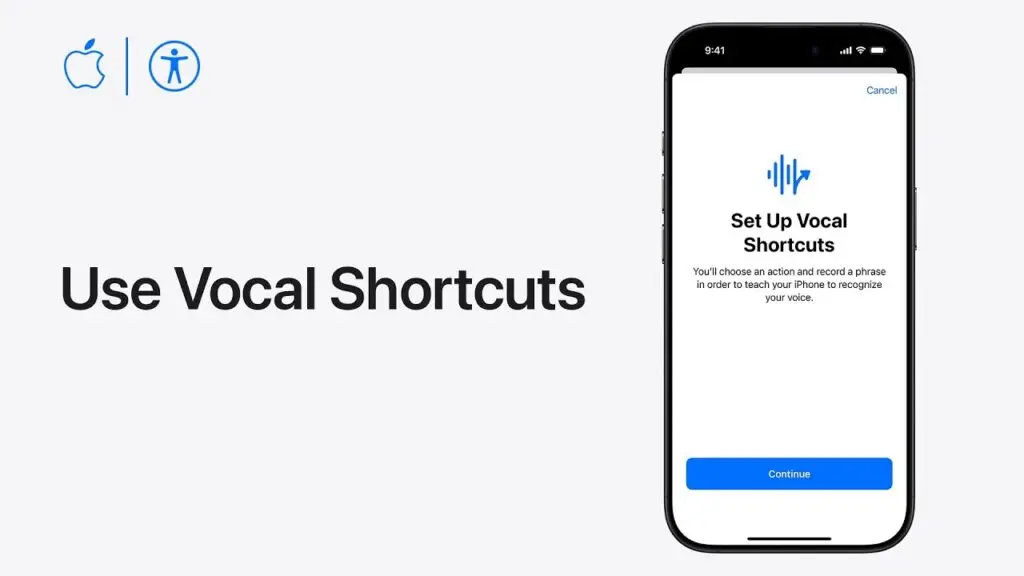
How to Use Vocal Shortcuts on iPhone or iPad | Apple Support
Starting with iOS 18, Apple introduces a groundbreaking accessibility feature called Vocal Shortcuts. This feature lets you assign a custom word, phrase, or sound to trigger an action on your iPhone or iPad—perfect for users with moderate to severe atypical speech who can consistently vocalize specific utterances.
Here’s how to set up and use Vocal Shortcuts.
🔧 What Are Vocal Shortcuts?
Vocal Shortcuts allow you to:
-
Trigger an action by saying a custom vocal command
-
Use alternative utterances or non-standard speech patterns
-
Execute both Siri requests and predefined iOS actions
📲 How to Set Up Vocal Shortcuts
Step 1: Access Settings
-
Go to Settings > Accessibility
-
Tap Vocal Shortcuts
Step 2: Start Setup
-
Tap Set Up Vocal Shortcuts
-
Tap Continue
Step 3: Choose an Action
-
If available, select Siri Request to perform a voice assistant task
-
Alternatively, scroll or use the Search field to find a system action
-
Example used in video: Scroll Down
-
Step 4: Create Your Vocal Trigger
-
Enter a word or phrase that you want to associate with the action
-
Follow the on-screen instructions to repeat it three times
-
This helps your device recognize your unique speech pattern
-
Step 5: Confirm
-
Tap Continue to save the shortcut
Your iPhone will now listen for that specific utterance and perform the assigned action when it hears it.
🎙️ Example in Action
Once set up, you can simply say the vocal shortcut:
User: Scroll down
📱 iPhone: [Automatically scrolls down]
This feature is especially useful for those who find it challenging to use touch gestures consistently but can speak reliably.
Vocal Shortcuts in iOS 18 is a game-changing accessibility tool that empowers users with speech variability to control their devices more effectively and independently.
Explore more cutting-edge accessibility tips and technology insights at Xreviu.com
Written by: Apple Support
Author profile: https://www.youtube.com/@applesupport
Tags
vocal shortcuts, ios 18 accessibility, iphone speech control, ipad accessibility, atypical speech, custom voice commands, apple support, assistive technology, voice gesture, speech recognition, tech guide, xreviu
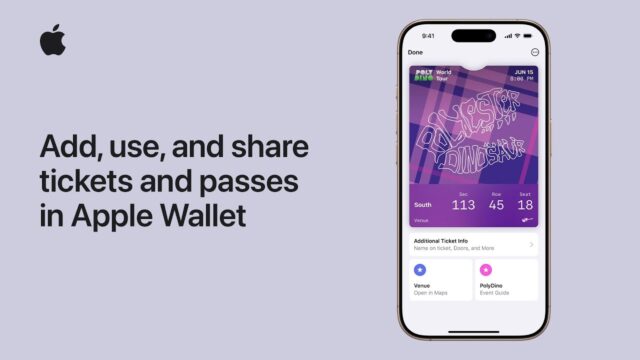
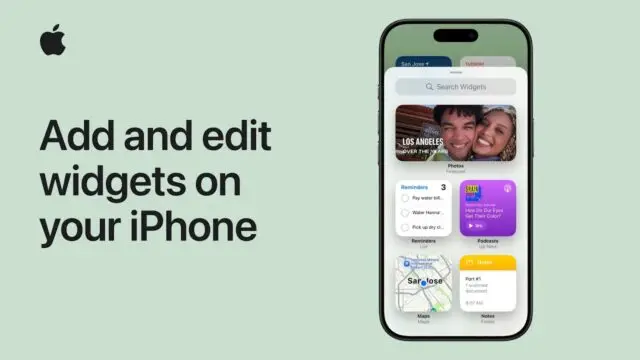
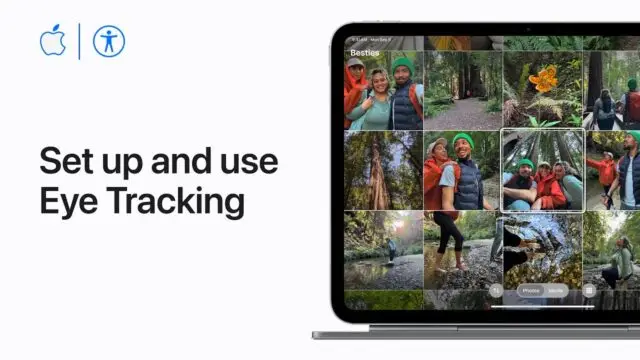
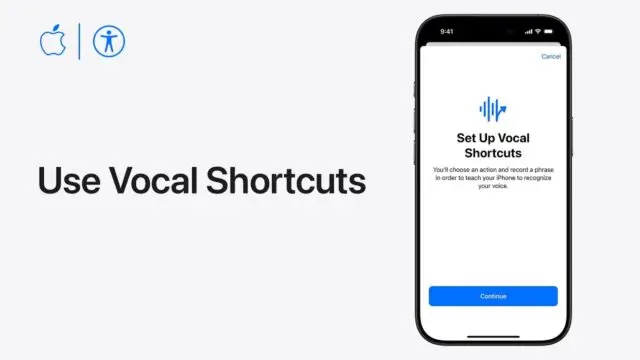
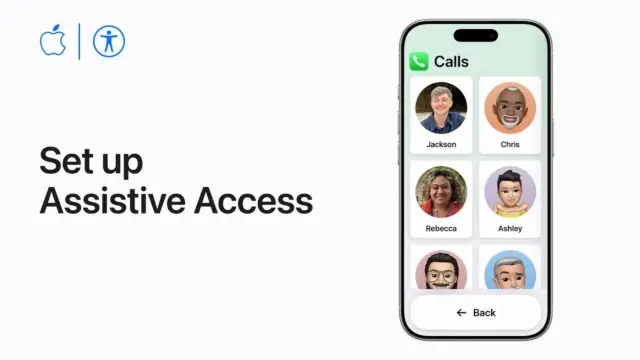
https://shorturl.fm/A5ni8
https://shorturl.fm/j3kEj
https://shorturl.fm/a0B2m
https://shorturl.fm/68Y8V
https://shorturl.fm/YvSxU
https://shorturl.fm/6539m
https://shorturl.fm/m8ueY
https://shorturl.fm/9fnIC
https://shorturl.fm/N6nl1
https://shorturl.fm/9fnIC
https://shorturl.fm/YZRz9
https://shorturl.fm/Xect5
https://shorturl.fm/hQjgP
https://shorturl.fm/fSv4z
https://shorturl.fm/ypgnt
https://shorturl.fm/MVjF1
https://shorturl.fm/DA3HU
https://shorturl.fm/ypgnt
vudh3n
Monetize your audience—become an affiliate partner now! https://shorturl.fm/NFyC2
Turn traffic into cash—apply to our affiliate program today! https://shorturl.fm/ccwxu
Boost your income—enroll in our affiliate program today! https://shorturl.fm/Gat1C
Start profiting from your network—sign up today! https://shorturl.fm/r1dbP
Earn recurring commissions with each referral—enroll today! https://shorturl.fm/My1Sn
Turn referrals into revenue—sign up for our affiliate program today! https://shorturl.fm/5qHio
Drive sales and watch your affiliate earnings soar! https://shorturl.fm/9Ko4m
Get paid for every click—join our affiliate network now! https://shorturl.fm/PKn0l
Start earning instantly—become our affiliate and earn on every sale! https://shorturl.fm/N3fk9
Share our products, reap the rewards—apply to our affiliate program! https://shorturl.fm/wxoLV
Grow your income stream—apply to our affiliate program today! https://shorturl.fm/JYM5A
Apply now and receive dedicated support for affiliates! https://shorturl.fm/tP8Wg
Unlock exclusive affiliate perks—register now! https://shorturl.fm/GD6sg
Start sharing, start earning—become our affiliate today! https://shorturl.fm/Og7fz
Refer and earn up to 50% commission—join now! https://shorturl.fm/maXWA
Earn recurring commissions with each referral—enroll today! https://shorturl.fm/Jx64J
Share our link, earn real money—signup for our affiliate program! https://shorturl.fm/lyh4C
Get started instantly—earn on every referral you make! https://shorturl.fm/p3yZp
Share our offers and watch your wallet grow—become an affiliate! https://shorturl.fm/Q3t5i
Tap into unlimited earnings—sign up for our affiliate program! https://shorturl.fm/3M3VU
Share our offers and watch your wallet grow—become an affiliate! https://shorturl.fm/Q3t5i
Refer friends and colleagues—get paid for every signup! https://shorturl.fm/OW2wJ
Refer friends and colleagues—get paid for every signup! https://shorturl.fm/dWPQf
Share our products and watch your earnings grow—join our affiliate program! https://shorturl.fm/mY5wy
Your network, your earnings—apply to our affiliate program now! https://shorturl.fm/ukiUc
Boost your income—enroll in our affiliate program today! https://shorturl.fm/cliZe
Become our partner now and start turning referrals into revenue! https://shorturl.fm/niFvq
Sign up now and access top-converting affiliate offers! https://shorturl.fm/X62k5
Share our products and watch your earnings grow—join our affiliate program! https://shorturl.fm/m18u5
Partner with us and enjoy recurring commission payouts! https://shorturl.fm/hqeSL
Your audience, your profits—become an affiliate today! https://shorturl.fm/KLbaW
Refer friends, earn cash—sign up now! https://shorturl.fm/Hl3L7
Your network, your earnings—apply to our affiliate program now! https://shorturl.fm/hm5wU
Turn your network into income—apply to our affiliate program! https://shorturl.fm/B8SrN
Drive sales, collect commissions—join our affiliate team! https://shorturl.fm/6kDap
Share our offers and watch your wallet grow—become an affiliate! https://shorturl.fm/8eDk7
Join our affiliate community and maximize your profits—sign up now! https://shorturl.fm/BzVvb
Earn big by sharing our offers—become an affiliate today! https://shorturl.fm/9El36
Maximize your earnings with top-tier offers—apply now! https://shorturl.fm/7Yi9r
Promote our products and earn real money—apply today! https://shorturl.fm/7nfgT
Promote our brand and watch your income grow—join today! https://shorturl.fm/V6RQ6
Promote our brand and watch your income grow—join today! https://shorturl.fm/9wPE7
Become our partner and turn clicks into cash—join the affiliate program today! https://shorturl.fm/feCpe
Boost your earnings effortlessly—become our affiliate! https://shorturl.fm/caVbD
Share your link, earn rewards—sign up for our affiliate program! https://shorturl.fm/Pwqjy
Become our affiliate and watch your wallet grow—apply now! https://shorturl.fm/scSXJ
Start profiting from your network—sign up today! https://shorturl.fm/GbD42
Refer friends, earn cash—sign up now! https://shorturl.fm/Dvbl2
Promote, refer, earn—join our affiliate program now! https://shorturl.fm/Mx4Ep
Share our offers and watch your wallet grow—become an affiliate! https://shorturl.fm/Jl0vW
Share our products, earn up to 40% per sale—apply today! https://shorturl.fm/CAvk7
Turn traffic into cash—apply to our affiliate program today! https://shorturl.fm/sEFdQ
Earn big by sharing our offers—become an affiliate today! https://shorturl.fm/9tC3c
https://shorturl.fm/YnFw8
https://shorturl.fm/beYRy
https://shorturl.fm/05gZV
https://shorturl.fm/t7dah
https://shorturl.fm/kNXNF
https://shorturl.fm/6ajQh
https://shorturl.fm/9qmYB
https://shorturl.fm/YXXjc
https://shorturl.fm/6N3KT
https://shorturl.fm/aeFLz
https://shorturl.fm/nNVRb
https://shorturl.fm/UHj0Q
https://shorturl.fm/0SOOy
https://shorturl.fm/8fRrV
https://shorturl.fm/HAE32
https://shorturl.fm/fNf8B
https://shorturl.fm/WRFFc
https://shorturl.fm/d3SWQ
https://shorturl.fm/crL6e
https://shorturl.fm/aTgIl
https://shorturl.fm/6uYu3
https://shorturl.fm/oWDsf
https://shorturl.fm/b2KwA
https://shorturl.fm/RNQdF
https://shorturl.fm/A84FN
https://shorturl.fm/mmLFq
https://shorturl.fm/Wpk4V
https://shorturl.fm/1sZTt
https://shorturl.fm/b5wZU
https://shorturl.fm/tgPNr
https://shorturl.fm/jF04M
https://shorturl.fm/XBxAy
https://shorturl.fm/XCzpJ
https://shorturl.fm/w01SK
https://shorturl.fm/sYvLz
https://shorturl.fm/UozrM
https://shorturl.fm/dgUlf
https://shorturl.fm/7CwxL
https://shorturl.fm/kpUIV
https://shorturl.fm/MPfYk
https://shorturl.fm/nwMXs
https://shorturl.fm/0tS5I
https://shorturl.fm/FAubH
https://shorturl.fm/wwZFI
https://shorturl.fm/Sqp17
https://shorturl.fm/ah5jA
https://shorturl.fm/goNr7
https://shorturl.fm/weIvx
https://shorturl.fm/Qlj0J
https://shorturl.fm/Vt0mK
https://shorturl.fm/l5Gzd
https://shorturl.fm/Jljo2
https://shorturl.fm/gxtui
https://shorturl.fm/x9ekB
https://shorturl.fm/V00sE
https://shorturl.fm/iUlQ9
https://shorturl.fm/PmsqU
https://shorturl.fm/oUbfT
https://shorturl.fm/ME7C9
https://shorturl.fm/b5FRu
https://shorturl.fm/Q2sxG
https://shorturl.fm/8FsWv
https://shorturl.fm/ntZwD
https://shorturl.fm/KQX1N
https://shorturl.fm/jgbfm
https://shorturl.fm/LN44V
https://shorturl.fm/afkWi
https://shorturl.fm/9ELrG
https://shorturl.fm/AAOWK
https://shorturl.fm/tdyE0
https://shorturl.fm/tHK6R
https://shorturl.fm/Osy3U
https://shorturl.fm/Aa71g
https://shorturl.fm/qXK8x
https://shorturl.fm/uUyKq
https://shorturl.fm/gGhXm
https://shorturl.fm/cFjgv
https://shorturl.fm/oUkUG
https://shorturl.fm/gsQDj
https://shorturl.fm/Z6Nai
https://shorturl.fm/fZY5S
https://shorturl.fm/ybRzi
https://shorturl.fm/U6R4D
https://shorturl.fm/uaLAp
https://shorturl.fm/3orsr
https://shorturl.fm/2gDmU
https://shorturl.fm/3f1XF
https://shorturl.fm/v9DQK
https://shorturl.fm/VdQoY
https://shorturl.fm/30uej
https://shorturl.fm/y0oKq
https://shorturl.fm/ryCel
https://shorturl.fm/E20mt
https://shorturl.fm/P7BG6
https://shorturl.fm/FiDeE
https://shorturl.fm/zeSmB
https://shorturl.fm/stq0D
https://shorturl.fm/wyqjU
https://shorturl.fm/4Bj5F
https://shorturl.fm/3EsbZ
https://shorturl.fm/vWvLv
https://shorturl.fm/Hzz3c
https://shorturl.fm/kYXmz
https://shorturl.fm/sLk27
https://shorturl.fm/O572l
https://shorturl.fm/qeEjD
https://shorturl.fm/fC6d3
https://shorturl.fm/zVJec
https://shorturl.fm/B0wOc
https://shorturl.fm/mv7HP
https://shorturl.fm/umfQA
https://shorturl.fm/SZoHc
https://shorturl.fm/bqOJ8
https://shorturl.fm/r9Ew4
https://shorturl.fm/LsFLu
https://shorturl.fm/8JqRH
https://shorturl.fm/WKWCY
https://shorturl.fm/dpD9n
https://shorturl.fm/LXJF8
https://shorturl.fm/4uhpI
https://shorturl.fm/YaOMJ
https://shorturl.fm/MkblW
jrwc8o
https://shorturl.fm/ljVwP
https://shorturl.fm/Ofl8v
https://shorturl.fm/QVEGY
https://shorturl.fm/WppdC
https://shorturl.fm/TXla8
https://shorturl.fm/7tPTp
https://shorturl.fm/ouRgg
https://shorturl.fm/BlwoX
https://shorturl.fm/WSjDo
https://shorturl.fm/WX9TL
https://shorturl.fm/5Edb8
https://shorturl.fm/ATulQ
https://shorturl.fm/KcyTs
https://shorturl.fm/Uwsn8
https://shorturl.fm/TXOui
https://shorturl.fm/55FQK
https://shorturl.fm/uW3Uj
https://shorturl.fm/7WXdK
https://shorturl.fm/CMYbA
https://shorturl.fm/OKfOI
https://shorturl.fm/ZAjG3
https://shorturl.fm/zwLoY
https://shorturl.fm/zsbIP
https://shorturl.fm/kdTYM
https://shorturl.fm/9rXGK
https://shorturl.fm/Hxd1c
https://shorturl.fm/xibKA
https://shorturl.fm/ollQj
https://shorturl.fm/t9KGV
https://shorturl.fm/zGGXb
https://shorturl.fm/DX3WT
https://shorturl.fm/KMDxp
https://shorturl.fm/BXZUx
https://shorturl.fm/a8RT2
https://shorturl.fm/gE6To
https://shorturl.fm/HWi3K
https://shorturl.fm/6JObn
https://shorturl.fm/aKRHk
https://shorturl.fm/NgnvZ
https://shorturl.fm/bb3Oc
https://shorturl.fm/3UqXc
https://shorturl.fm/asWyw
https://shorturl.fm/f9oO7
https://shorturl.fm/kVhlV
https://shorturl.fm/sjev7
https://shorturl.fm/7zuh3
https://shorturl.fm/IEkRM
https://shorturl.fm/K4YYJ
https://shorturl.fm/Z0XlB
https://shorturl.fm/I6F5f
https://shorturl.fm/YQn4M
https://shorturl.fm/Fy28l
https://shorturl.fm/Xn7LB
https://shorturl.fm/VSsTC
https://shorturl.fm/OH8xO
https://shorturl.fm/vxbLW
https://shorturl.fm/Tm4t9
https://shorturl.fm/8irG2
https://shorturl.fm/gyJvt
https://shorturl.fm/ckUth
https://shorturl.fm/w2Csz
https://shorturl.fm/HA1b4
https://shorturl.fm/xAVCM
https://shorturl.fm/My6jF
https://shorturl.fm/3NYJL
https://shorturl.fm/jQO5w
https://shorturl.fm/0xom1
https://shorturl.fm/49aB6
https://shorturl.fm/uQj5H
https://shorturl.fm/TeZmp
https://shorturl.fm/J0hoN
https://shorturl.fm/Vrzca
https://shorturl.fm/1FLF8
https://shorturl.fm/rHGUP
https://shorturl.fm/YYvpG
https://shorturl.fm/gM31Q
https://shorturl.fm/LgSHL
https://shorturl.fm/ri6Q3
https://shorturl.fm/Sr9v7
https://shorturl.fm/W3rob
https://shorturl.fm/ibndC
https://shorturl.fm/d6FAX
https://shorturl.fm/GSW7w
https://shorturl.fm/9GnzJ
https://shorturl.fm/TimWp
https://shorturl.fm/0y9tS
https://shorturl.fm/YNyKw
https://shorturl.fm/ejrTk
https://shorturl.fm/wM1kI
https://shorturl.fm/QywY6
https://shorturl.fm/F0Egl
https://shorturl.fm/yqUh5
https://shorturl.fm/KUIWn
https://shorturl.fm/mAjqC
https://shorturl.fm/wQnaw
https://shorturl.fm/1a0i7
https://shorturl.fm/IGPUe
https://shorturl.fm/zASYK
https://shorturl.fm/zHpFs
https://shorturl.fm/2A7ET
https://shorturl.fm/r1t2o
https://shorturl.fm/UDETP
https://shorturl.fm/EQpaX
https://shorturl.fm/Gxlbe
https://shorturl.fm/2q6Cr
https://shorturl.fm/3GuAE
https://shorturl.fm/hSyNO
https://shorturl.fm/OGfhP
https://shorturl.fm/HlIwm
https://shorturl.fm/HwsEK
https://shorturl.fm/K3aLv
https://shorturl.fm/rhZyu
https://shorturl.fm/gO1Ju
https://shorturl.fm/qJ0EV
https://shorturl.fm/GveeX
https://shorturl.fm/QMmrK
https://shorturl.fm/qQqW1
https://shorturl.fm/YH3LT
https://shorturl.fm/pCDWk
https://shorturl.fm/rbBEi
https://shorturl.fm/EDgM9
https://shorturl.fm/ShVS2
https://shorturl.fm/Z4Lcw
https://shorturl.fm/f7I0P
https://shorturl.fm/MgMBA
https://shorturl.fm/xvuQN
https://shorturl.fm/Jfn4Y
https://shorturl.fm/5AI8U
https://shorturl.fm/EaV9B
https://shorturl.fm/vFrxq
https://shorturl.fm/DXqKi
https://shorturl.fm/rZsv3
https://shorturl.fm/z3xQH
https://shorturl.fm/Jk8Xd
https://shorturl.fm/e1EQD
https://shorturl.fm/mlnFU
https://shorturl.fm/lPU92
https://shorturl.fm/x1czr
https://shorturl.fm/MY9SJ
https://shorturl.fm/PA8iX
https://shorturl.fm/aFcE6
https://shorturl.fm/u098W
https://shorturl.fm/DxMzp
https://shorturl.fm/g5YSX
https://shorturl.fm/FFfGW
https://shorturl.fm/KAGZu
https://shorturl.fm/p5rlY
https://shorturl.fm/xhyKa
https://shorturl.fm/GWlxW
https://shorturl.fm/S8AsR
https://shorturl.fm/f8JZx
https://shorturl.fm/I6JQF
https://shorturl.fm/MAQ2A
https://shorturl.fm/10pj9
https://shorturl.fm/nXmDE
https://shorturl.fm/4opQX
https://shorturl.fm/sy1GX
https://shorturl.fm/dth4X
https://shorturl.fm/C54Wq
https://shorturl.fm/3XuEX
https://shorturl.fm/N37O6
https://shorturl.fm/nLaqP
https://shorturl.fm/95wGB
https://shorturl.fm/AxeiB
https://shorturl.fm/7RMgN
https://shorturl.fm/pNm6Y
https://shorturl.fm/kDc42
https://shorturl.fm/ulYU4
https://shorturl.fm/MayPg
https://shorturl.fm/nVyFB
https://shorturl.fm/YixRE
https://shorturl.fm/27S1k
https://shorturl.fm/oDULd
https://shorturl.fm/bG5tC
https://shorturl.fm/gQ78e
https://shorturl.fm/1NlxU
https://shorturl.fm/Fg6pf
https://shorturl.fm/Svpqc
https://shorturl.fm/ImhLO
https://shorturl.fm/EAiwQ
https://shorturl.fm/VpkKS
https://shorturl.fm/A9oDa
https://shorturl.fm/D3Vp2
https://shorturl.fm/00fNU
https://shorturl.fm/8e6jZ
https://shorturl.fm/93mga
https://shorturl.fm/swXuz
https://shorturl.fm/exTrq
https://shorturl.fm/BaPK2
https://shorturl.fm/vEihX
https://shorturl.fm/YMlYd
https://shorturl.fm/4gD5q
https://shorturl.fm/3ARSu
https://shorturl.fm/8GDMD
https://shorturl.fm/K57Rn
https://shorturl.fm/To0to
https://shorturl.fm/drn8V
https://shorturl.fm/FzN2d
https://shorturl.fm/RaSbL
https://shorturl.fm/31CQQ
https://shorturl.fm/Jvoul
https://shorturl.fm/yrKQb
https://shorturl.fm/LGDfh
https://shorturl.fm/5yXgs
https://shorturl.fm/Njjaq
https://shorturl.fm/9M9mh
https://shorturl.fm/pUelj
https://shorturl.fm/2nn8e
https://shorturl.fm/2ftGc
https://shorturl.fm/PPofZ
https://shorturl.fm/K6CN5
https://shorturl.fm/OZB6p
https://shorturl.fm/8hbdu
https://shorturl.fm/dDDwy
https://shorturl.fm/BCPKt
https://shorturl.fm/DvYQW
https://shorturl.fm/IAIEb
https://shorturl.fm/86S14
https://shorturl.fm/QasNQ
https://shorturl.fm/DlOJT
https://shorturl.fm/Dblpl
https://shorturl.fm/xkoTt
https://shorturl.fm/PtrKf
https://shorturl.fm/TBSFm
https://shorturl.fm/kR0Sb
https://shorturl.fm/hzDXO
https://shorturl.fm/VAQHf
https://shorturl.fm/WZezO
https://shorturl.fm/id8z1
https://shorturl.fm/zwzrG
https://shorturl.fm/DFGr9
https://shorturl.fm/2PcfE
https://shorturl.fm/ou6SU
https://shorturl.fm/6VINv
https://shorturl.fm/Kv6Rh
https://shorturl.fm/4qTPU
https://shorturl.fm/a5vjn
https://shorturl.fm/PULQN
https://shorturl.fm/4ygfm
https://shorturl.fm/A8JIG
https://shorturl.fm/Zc0bk