How to Set Up and Use Eye Tracking on iPhone and iPad | Apple Support
How to Set Up and Use Eye Tracking on iPhone and iPad | Apple Support
Starting in iOS 18 and iPadOS 18, Apple introduces Eye Tracking, an accessibility feature that lets you navigate your iPhone or iPad using just your eyes. It’s designed to empower users with motor disabilities by offering a hands-free interaction experience. Here’s a step-by-step guide on how to set it up and use it effectively.
✅ Compatible Devices
Eye Tracking is available on:
-
iPhone: iPhone 12 and later, including iPhone 16e and iPhone SE (3rd gen)
-
iPad:
-
iPad (10th gen), iPad (A16)
-
iPad Air (4th/5th gen), iPad Air (M2+)
-
iPad Pro 11-inch (3rd–6th gen), 12.9-inch (5th/6th gen), and M4
-
iPad mini (6th gen), iPad mini (A17 Pro)
-
📐 Setup Preparation
For accurate tracking:
-
Place your device on a stable surface
-
Keep it about 12 inches from your face (iPhone) or 18 inches (iPad)
-
Ensure your face is well-lit and visible to the front camera
🔧 How to Set Up Eye Tracking
-
Open Settings > Accessibility
-
Scroll down to Physical and Motor and tap Eye Tracking
Customize Tracking Settings:
-
Smoothing: Adjusts pointer responsiveness vs. smoothness
-
Snap to Item: Automatically shifts pointer to the nearest item
-
Zoom on Keyboard Keys: Magnifies key area during typing
-
Auto-Hide Pointer: Hides pointer during eye movement; shows when gaze is steady
-
Enable Eye Tracking to start calibration
-
Follow the moving dot across the screen with your eyes
-
Continue until calibration is complete
-
👁️ How Eye Tracking Works
-
Once calibrated, a pointer follows your eye movement
-
Dwell Control is enabled by default:
-
Gaze at an item → dwell timer fills → action is performed
-
-
You can customize tap activation methods in Settings
🧭 AssistiveTouch Integration
-
AssistiveTouch menu appears automatically with Eye Tracking
-
Use it for gestures, hardware button actions, and more
📨 Example: Sharing a Photo
-
Open Photos, gaze at a photo to open
-
Dwell on the Share button, select Messages
-
Gaze-type your message, then dwell on Send
🔄 Recalibrating Eye Tracking
-
Hold your gaze in the top-left corner of the screen
-
Calibration will restart automatically
Eye Tracking is a powerful new feature that opens up hands-free navigation, making iOS and iPadOS more accessible and intuitive for everyone.
Explore more cutting-edge accessibility features and tech guides at Xreviu.com
Written by: Apple Support
Author profile: https://www.youtube.com/@applesupport
Tags
eye tracking, ios 18, ipados 18, accessibility features, iphone hands free, ipad eye tracking, dwell control, assistivetouch, apple support, cognitive accessibility, motor disabilities, tech guide, xreviu
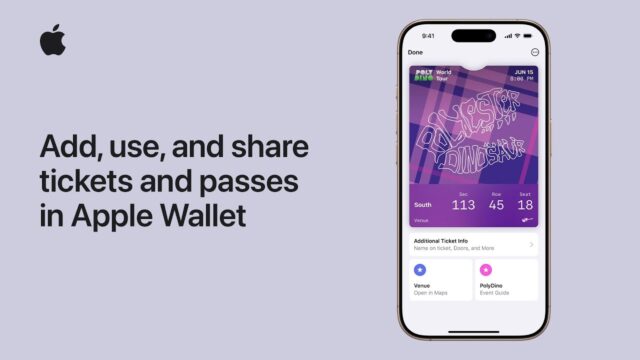
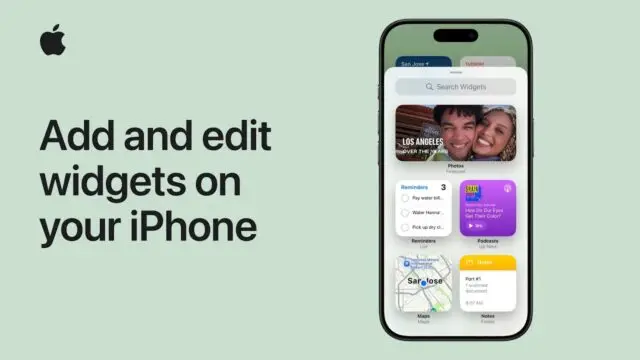
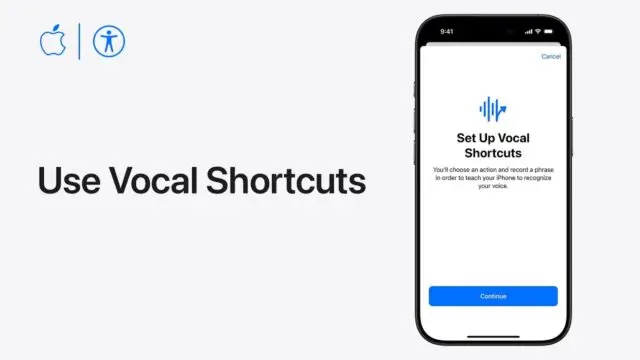
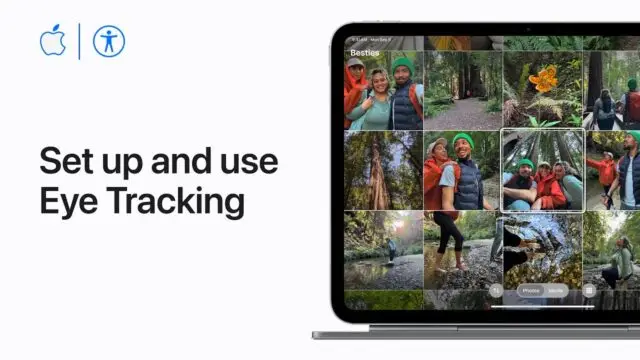
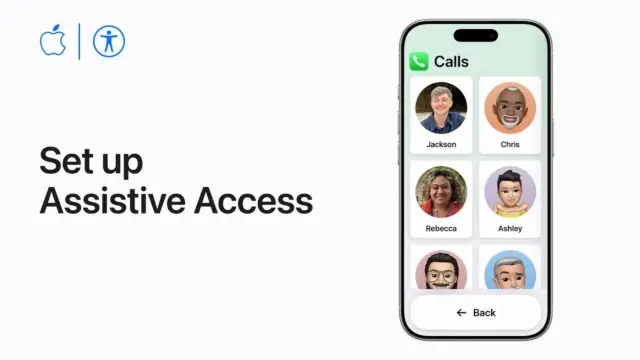
https://shorturl.fm/a0B2m
https://shorturl.fm/A5ni8
https://shorturl.fm/a0B2m
https://shorturl.fm/68Y8V
https://shorturl.fm/FIJkD
https://shorturl.fm/A5ni8
https://shorturl.fm/oYjg5
https://shorturl.fm/XIZGD
https://shorturl.fm/YvSxU
https://shorturl.fm/m8ueY
https://shorturl.fm/fSv4z
https://shorturl.fm/VeYJe
https://shorturl.fm/I3T8M
https://shorturl.fm/f4TEQ
https://shorturl.fm/DA3HU
https://shorturl.fm/xlGWd
https://shorturl.fm/47rLb
https://shorturl.fm/PFOiP
Promote our brand, reap the rewards—apply to our affiliate program today! https://shorturl.fm/UVt61
Earn up to 40% commission per sale—join our affiliate program now! https://shorturl.fm/7QC4Z
Sign up now and access top-converting affiliate offers! https://shorturl.fm/gCmFC
Unlock exclusive rewards with every referral—enroll now! https://shorturl.fm/MSTLR
Tap into unlimited earnings—sign up for our affiliate program! https://shorturl.fm/U1tSj
Get started instantly—earn on every referral you make! https://shorturl.fm/VIVcm
Monetize your audience—become an affiliate partner now! https://shorturl.fm/5XEb6
Join our affiliate program and start earning today—sign up now! https://shorturl.fm/jI62N
Join our affiliate program and watch your earnings skyrocket—sign up now! https://shorturl.fm/j9r3F
Start sharing our link and start earning today! https://shorturl.fm/hRM3J
Refer friends, earn cash—sign up now! https://shorturl.fm/bA7s9
Earn passive income this month—become an affiliate partner and get paid! https://shorturl.fm/7h7KO
Apply now and receive dedicated support for affiliates! https://shorturl.fm/tP8Wg
Share your unique link and earn up to 40% commission! https://shorturl.fm/8gHs2
Monetize your traffic with our affiliate program—sign up now! https://shorturl.fm/Ezqac
Unlock exclusive rewards with every referral—enroll now! https://shorturl.fm/v4que
Partner with us and enjoy recurring commission payouts! https://shorturl.fm/3Vdkq
Partner with us and earn recurring commissions—join the affiliate program! https://shorturl.fm/609A3
Refer friends and colleagues—get paid for every signup! https://shorturl.fm/5LzWd
Get started instantly—earn on every referral you make! https://shorturl.fm/Hm1Ha
Share your unique link and earn up to 40% commission! https://shorturl.fm/iOxfy
Share our offers and watch your wallet grow—become an affiliate! https://shorturl.fm/Q3t5i
Start earning every time someone clicks—join now! https://shorturl.fm/mT6qV
Promote our brand and watch your income grow—join today! https://shorturl.fm/E4Yy2
Tap into unlimited earning potential—become our affiliate partner! https://shorturl.fm/u5cBK
Become our partner and turn referrals into revenue—join now! https://shorturl.fm/NAoQS
Refer customers, collect commissions—join our affiliate program! https://shorturl.fm/eeaxD
Sign up now and access top-converting affiliate offers! https://shorturl.fm/zrq9k
Promote, refer, earn—join our affiliate program now! https://shorturl.fm/aOgWF
Partner with us and enjoy high payouts—apply now! https://shorturl.fm/qFsKy
Share our products, reap the rewards—apply to our affiliate program! https://shorturl.fm/PtjAV
Promote our brand and watch your income grow—join today! https://shorturl.fm/EXA4r
Invite your network, boost your income—sign up for our affiliate program now! https://shorturl.fm/RgkYd
Join our affiliate program and start earning commissions today—sign up now! https://shorturl.fm/m0WZ8
Partner with us and enjoy high payouts—apply now! https://shorturl.fm/QblUS
Promote our products and earn real money—apply today! https://shorturl.fm/fnkwL
Partner with us and earn recurring commissions—join the affiliate program! https://shorturl.fm/V3Mn6
Become our partner now and start turning referrals into revenue! https://shorturl.fm/DBijO
Refer customers, collect commissions—join our affiliate program! https://shorturl.fm/WwCjs
Boost your income effortlessly—join our affiliate network now! https://shorturl.fm/adP2R
Share your link, earn rewards—sign up for our affiliate program! https://shorturl.fm/kHsqO
Share your unique link and earn up to 40% commission! https://shorturl.fm/bANHS
Your audience, your profits—become an affiliate today! https://shorturl.fm/G7Zrm
Partner with us for high-paying affiliate deals—join now! https://shorturl.fm/QvflY
Become our partner and turn referrals into revenue—join now! https://shorturl.fm/Jf3VQ
Share your link and rake in rewards—join our affiliate team! https://shorturl.fm/QUG3W
Start profiting from your network—sign up today! https://shorturl.fm/GbD42
Join forces with us and profit from every click! https://shorturl.fm/tm0od
Monetize your audience—become an affiliate partner now! https://shorturl.fm/wUSvU
Become our affiliate—tap into unlimited earning potential! https://shorturl.fm/Rp4E3
Partner with us for generous payouts—sign up today! https://shorturl.fm/SDMQS
Sign up now and access top-converting affiliate offers! https://shorturl.fm/Mv4mp
Promote our brand and get paid—enroll in our affiliate program! https://shorturl.fm/jwfJR
https://shorturl.fm/napgv
https://shorturl.fm/beYRy
https://shorturl.fm/05gZV
https://shorturl.fm/ZytSk
https://shorturl.fm/kNXNF
https://shorturl.fm/XOXFL
https://shorturl.fm/jCfgU
https://shorturl.fm/VWPdZ
https://shorturl.fm/mkEur
https://shorturl.fm/VqEDP
https://shorturl.fm/39Xll
https://shorturl.fm/6Nlnb
https://shorturl.fm/qPzi3
https://shorturl.fm/IsyOT
https://shorturl.fm/rdSZf
https://shorturl.fm/IXh58
https://shorturl.fm/9p2tR
https://shorturl.fm/146z0
https://shorturl.fm/QPd5u
https://shorturl.fm/Hkdis
https://shorturl.fm/D3U7e
https://shorturl.fm/CHkYj
https://shorturl.fm/aO6dT
https://shorturl.fm/C37K6
https://shorturl.fm/BG6xo
https://shorturl.fm/0odU7
https://shorturl.fm/6LwwC
https://shorturl.fm/3GsON
https://shorturl.fm/VELGF
https://shorturl.fm/Wpk4V
https://shorturl.fm/QMHsq
https://shorturl.fm/LrMOE
https://shorturl.fm/qYNUu
https://shorturl.fm/AWB6U
https://shorturl.fm/kQx6B
https://shorturl.fm/tX5El
https://shorturl.fm/riNDj
https://shorturl.fm/C82tE
https://shorturl.fm/u7GHr
https://shorturl.fm/FM9Zg
https://shorturl.fm/DE9JS
https://shorturl.fm/LaITQ
https://shorturl.fm/KJACh
https://shorturl.fm/Bxvob
https://shorturl.fm/1f690
https://shorturl.fm/FAubH
https://shorturl.fm/WQP7C
https://shorturl.fm/OlQyF
https://shorturl.fm/eqcQL
https://shorturl.fm/yHIDb
https://shorturl.fm/E8nt2
https://shorturl.fm/wkQEu
https://shorturl.fm/eukSB
https://shorturl.fm/oKWo7
https://shorturl.fm/Gc89a
https://shorturl.fm/S1RKQ
https://shorturl.fm/x9ekB
https://shorturl.fm/tprq8
https://shorturl.fm/12sVw
https://shorturl.fm/sfAIQ
https://shorturl.fm/LNnoH
https://shorturl.fm/5CIso
https://shorturl.fm/igyOq
https://shorturl.fm/QUF6A
https://shorturl.fm/UrimN
https://shorturl.fm/CqyGi
https://shorturl.fm/D8dC6
https://shorturl.fm/Y9GMQ
https://shorturl.fm/aw54C
https://shorturl.fm/aw54C
eonyez
https://shorturl.fm/ra7iH
https://shorturl.fm/OqJvr
https://shorturl.fm/OqJvr
https://shorturl.fm/ymnm4
https://shorturl.fm/GiuWK
https://shorturl.fm/ptQzU
https://shorturl.fm/vA4Eq
https://shorturl.fm/rhiaW
https://shorturl.fm/lEBII
https://shorturl.fm/cFjgv
https://shorturl.fm/pRAHl
https://shorturl.fm/MBzIQ
https://shorturl.fm/2ca0j
https://shorturl.fm/M7iOW
https://shorturl.fm/1luR1
https://shorturl.fm/rZAWf
https://shorturl.fm/gX8pK
https://shorturl.fm/o3QYR
https://shorturl.fm/3f1XF
https://shorturl.fm/nZZ9h
https://shorturl.fm/VdQoY
https://shorturl.fm/RsERO
https://shorturl.fm/Joktv
https://shorturl.fm/n7dwm
https://shorturl.fm/y7v70
https://shorturl.fm/y7v70
https://shorturl.fm/ooo2w
https://shorturl.fm/b6OkP
https://shorturl.fm/RiGIO
https://shorturl.fm/4shHy
https://shorturl.fm/74Rle
https://shorturl.fm/k8hqP
https://shorturl.fm/BPziW
https://shorturl.fm/Bt7hH
https://shorturl.fm/BVrcU
https://shorturl.fm/jkEJU
https://shorturl.fm/POs5a
https://shorturl.fm/hlyqW
https://shorturl.fm/TIsOB
https://shorturl.fm/ezrPm
https://shorturl.fm/FP1WS
https://shorturl.fm/Y3hdK
https://shorturl.fm/dCdOq
https://shorturl.fm/csH8h
https://shorturl.fm/G2T5O
https://shorturl.fm/DNWon
https://shorturl.fm/AoHnF
https://shorturl.fm/tlAWh
https://shorturl.fm/Tvb1O
https://shorturl.fm/bwcRL
https://shorturl.fm/KB2si
https://shorturl.fm/MhNxk
lprvhc
https://shorturl.fm/H9gaU
https://shorturl.fm/Ofl8v
https://shorturl.fm/cTI6B
https://shorturl.fm/oVc9c
https://shorturl.fm/lHD4K
https://shorturl.fm/OB8Cq
https://shorturl.fm/Gbkmk
https://shorturl.fm/sCtUe
https://shorturl.fm/wm26A
https://shorturl.fm/qeWWj
https://shorturl.fm/MFZRY
https://shorturl.fm/qMQP3
https://shorturl.fm/s4H0v
https://shorturl.fm/o1IdC
https://shorturl.fm/VeSIN
https://shorturl.fm/AnUKU
https://shorturl.fm/0G1pd
https://shorturl.fm/HSezJ
https://shorturl.fm/FnnfD
https://shorturl.fm/byZKX
https://shorturl.fm/ySQ22
https://shorturl.fm/ByfgH
https://shorturl.fm/r45Nd
https://shorturl.fm/7ynvG
https://shorturl.fm/0G541
https://shorturl.fm/neuHx
https://shorturl.fm/iHKdV
https://shorturl.fm/I15qO
https://shorturl.fm/i19zG
https://shorturl.fm/w8a1v
https://shorturl.fm/ujkRo
https://shorturl.fm/TkJXN
https://shorturl.fm/U5HLd
https://shorturl.fm/ZUmqB
https://shorturl.fm/o0RKG
https://shorturl.fm/c9SrO
https://shorturl.fm/tBGxQ
https://shorturl.fm/jKYEi
https://shorturl.fm/njbx1
https://shorturl.fm/rflAt
https://shorturl.fm/FWw1t
https://shorturl.fm/gAMBJ
https://shorturl.fm/kTUx9
https://shorturl.fm/QmGT1
https://shorturl.fm/2gIY7
https://shorturl.fm/ajLfH
https://shorturl.fm/w1DmI
https://shorturl.fm/BWD2e
https://shorturl.fm/A2EnY
https://shorturl.fm/xQlp1
https://shorturl.fm/OSn9U
https://shorturl.fm/7b2jX
https://shorturl.fm/fg3DJ
https://shorturl.fm/RCaqn
https://shorturl.fm/O4sdK
https://shorturl.fm/SvHMB
https://shorturl.fm/ydmeo
https://shorturl.fm/fEaNq
https://shorturl.fm/sO0KA
https://shorturl.fm/JmXwt
https://shorturl.fm/e4ymb
https://shorturl.fm/lOcro
https://shorturl.fm/OTCvd
https://shorturl.fm/8Dubw
https://shorturl.fm/4q1aN
https://shorturl.fm/Y1cqL
https://shorturl.fm/HDqlB
https://shorturl.fm/okTKy
https://shorturl.fm/BfQmb
https://shorturl.fm/MotIK
https://shorturl.fm/0rT6O
https://shorturl.fm/i1a5h
https://shorturl.fm/X4tgG
https://shorturl.fm/RlFmf
https://shorturl.fm/Edb46
https://shorturl.fm/dg43r
https://shorturl.fm/c98GR
https://shorturl.fm/mEYxV
https://shorturl.fm/bdkR9
https://shorturl.fm/STIi6
https://shorturl.fm/4GfJs
https://shorturl.fm/iEsH4
https://shorturl.fm/ckM7d
https://shorturl.fm/JKyiM
https://shorturl.fm/1iQXK
https://shorturl.fm/iCPjB
https://shorturl.fm/r1t2o
https://shorturl.fm/FP0EI
https://shorturl.fm/Kr1hj
https://shorturl.fm/hkcg9
https://shorturl.fm/2q6Cr
https://shorturl.fm/mqrkM
https://shorturl.fm/hcs6v
https://shorturl.fm/5OJph
https://shorturl.fm/Tsuqw
https://shorturl.fm/geqJw
https://shorturl.fm/RQVUN
https://shorturl.fm/5wT1o
https://shorturl.fm/Alwea
https://shorturl.fm/GOH3x
https://shorturl.fm/IxiD1
https://shorturl.fm/udZYd
https://shorturl.fm/1xXYQ
https://shorturl.fm/VaPeH
https://shorturl.fm/89sbB
https://shorturl.fm/tesa4
https://shorturl.fm/YxeeM
https://shorturl.fm/rYJT0
https://shorturl.fm/s0p2e
https://shorturl.fm/SWcTn
https://shorturl.fm/VKdH3
https://shorturl.fm/vFacu
https://shorturl.fm/cKzaZ
https://shorturl.fm/ADidX
https://shorturl.fm/WTmQL
https://shorturl.fm/Z2nLD
https://shorturl.fm/Gk5sV
https://shorturl.fm/Zte4y
https://shorturl.fm/yGjFx
https://shorturl.fm/eG7Oy
https://shorturl.fm/5ljvO
https://shorturl.fm/dK4ko
https://shorturl.fm/a8HFM
https://shorturl.fm/VindA
https://shorturl.fm/lPU92
https://shorturl.fm/tiVb2
https://shorturl.fm/Idfb1
https://shorturl.fm/Vz4OX
https://shorturl.fm/JQWK2
https://shorturl.fm/ispxE
https://shorturl.fm/uHXMx
https://shorturl.fm/JLKHW
https://shorturl.fm/lzQrA
https://shorturl.fm/0uiq5
https://shorturl.fm/QtfMq
https://shorturl.fm/q2IcW
https://shorturl.fm/IFaEg
https://shorturl.fm/k4hSt
https://shorturl.fm/RVodx
https://shorturl.fm/LY7rM
https://shorturl.fm/NSk2t
https://shorturl.fm/x9pT8
https://shorturl.fm/l3mJb
https://shorturl.fm/TDPL8
https://shorturl.fm/DUFoA
https://shorturl.fm/4Ztbv
https://shorturl.fm/t4u2B
https://shorturl.fm/S3PX3
https://shorturl.fm/rNiE3
https://shorturl.fm/sDd92
https://shorturl.fm/N4F0B
https://shorturl.fm/Wf8z1
https://shorturl.fm/IIIUe
https://shorturl.fm/AYl9m
https://shorturl.fm/WSsf9
https://shorturl.fm/PzpZg
https://shorturl.fm/DEt1a
https://shorturl.fm/jH0wV
https://shorturl.fm/pro9y
https://shorturl.fm/gBKIq
https://shorturl.fm/OsJzM
https://shorturl.fm/RunOI
https://shorturl.fm/lAu57
https://shorturl.fm/WQBee
https://shorturl.fm/36Qdt
https://shorturl.fm/ix3Mc
https://shorturl.fm/6z3AO
https://shorturl.fm/K9Lqb
https://shorturl.fm/cZLy0
https://shorturl.fm/5oDGC
https://shorturl.fm/HFZPX
https://shorturl.fm/joIfn
https://shorturl.fm/2bVRh
https://shorturl.fm/kiEjU
https://shorturl.fm/iVQ05
https://shorturl.fm/sHBPM
https://shorturl.fm/haXBp
https://shorturl.fm/xjqXj
https://shorturl.fm/Z7Y9g
https://shorturl.fm/TvBl7
https://shorturl.fm/7HkTi
https://shorturl.fm/TrG7P
https://shorturl.fm/Ljj5T
https://shorturl.fm/SWRsO
https://shorturl.fm/hbXWK
https://shorturl.fm/rWMjz
https://shorturl.fm/6yo69
https://shorturl.fm/pkhIO
https://shorturl.fm/iBTv7
https://shorturl.fm/oxgES
https://shorturl.fm/i5pxk
https://shorturl.fm/bkVA0
https://shorturl.fm/ZpnjK
https://shorturl.fm/5j1O9
https://shorturl.fm/BkL9c
https://shorturl.fm/WOfdC
https://shorturl.fm/JciSZ
https://shorturl.fm/ypgCT
https://shorturl.fm/7NOjN
https://shorturl.fm/pl3Bn
https://shorturl.fm/KXcan
https://shorturl.fm/hTNsU
https://shorturl.fm/hTNsU
https://shorturl.fm/r6Bub
https://shorturl.fm/xIGwn
https://shorturl.fm/b1nOB
https://shorturl.fm/WyU87
https://shorturl.fm/PtrKf
https://shorturl.fm/rjIbw
https://shorturl.fm/R1lpw
https://shorturl.fm/6CU8J
https://shorturl.fm/hzDXO
https://shorturl.fm/DFGr9
https://shorturl.fm/WD8h0
https://shorturl.fm/bJLHi
https://shorturl.fm/RFGf8
https://shorturl.fm/uTLL5
https://shorturl.fm/Jvuk4
https://shorturl.fm/Y8mP1